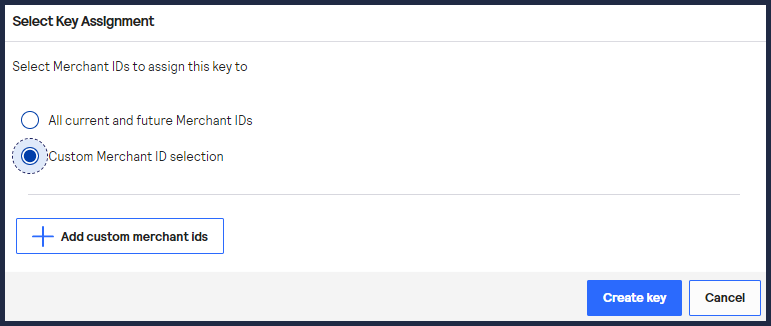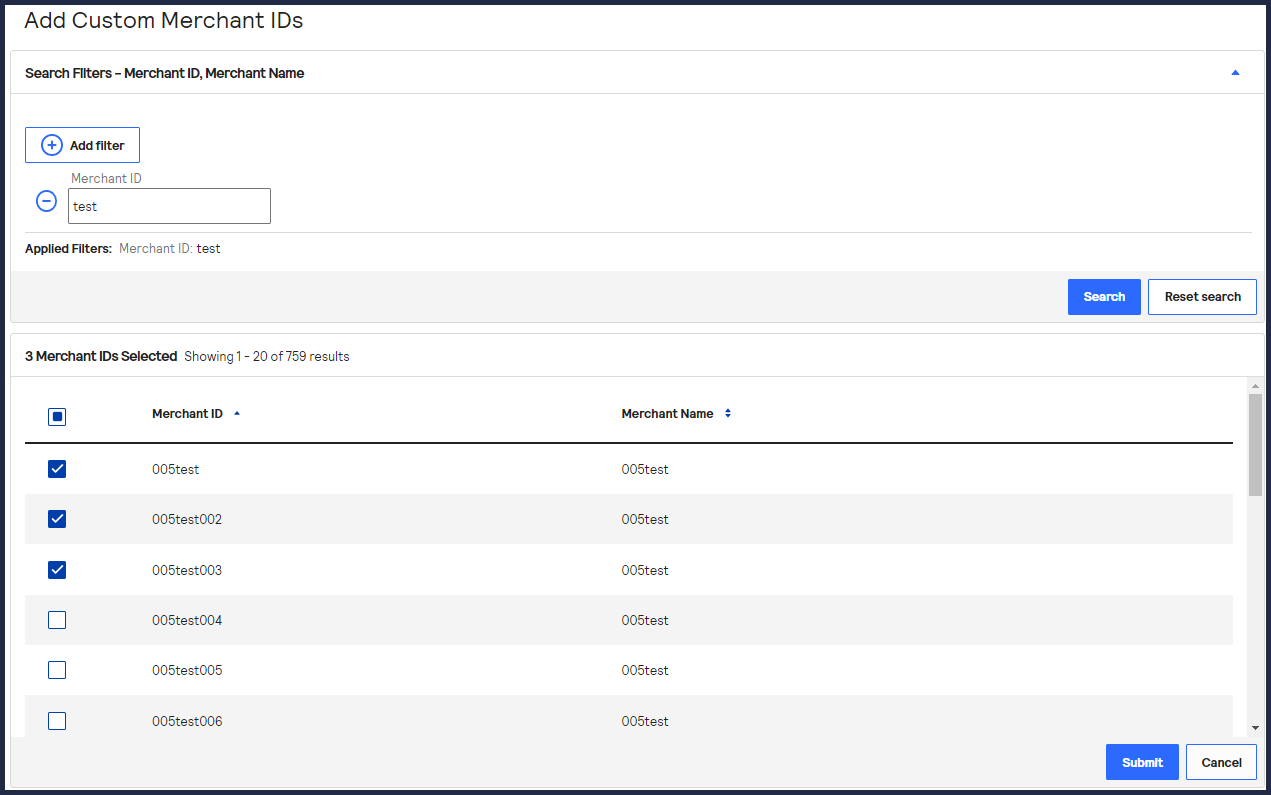On This Page
Creating and Using Security Keys User Guide
This section describes how to use this user guide and where to find further information.
- Audience and Purpose
- This guide is written for application developers who want to useCybersourceservices that require a security key, including API requests.
- Related Documentation
- Refer to the Technical Documentation Portal for more technical documentation:Visit theCybersourcedocumentation hub to find additional technical documentation.
- Customer Support
- For support information about any service, visit the Support Center:
Recent Revisions to This Document
25.08.01
Added support for submitting a certificate signing request (CSR) as a REST API key. See Submit a Certificate Signing Request.
25.04.01
Added information about
Cybersource
no longer supporting the SOAP
toolkit key type. See the important note in Introduction to Creating and Using Security Keys and SOAP Toolkit Keys.25.03.01
Updated the available filters for searching for keys. See Search for Keys Using Filters.
Updated how to create a meta key for portfolio users and merchant account users. See
Create a Meta Key as a Portfolio User and Create a Meta Key as a Merchant Account User.
Added information about removing a meta key from all merchants and select merchants.
See Remove a Meta Key from all Merchants and Remove a Meta Key from Select Merchants.
24.08.01
- This revision contains only editorial changes and no technical updates.
24.06.01
- This revision contains only editorial changes and no technical updates.
VISA Platform Connect: Specifications and Conditions for
Resellers/Partners
The following are specifications and conditions that apply to a Reseller/Partner enabling
its merchants through
Cybersource for
. Failure to meet any of the specifications and conditions below is
subject to the liability provisions and indemnification obligations under
Reseller/Partner’s contract with Visa/Cybersource.Visa Platform Connect
(“VPC”)
processing- Before boarding merchants for payment processing on a VPC acquirer’s connection, Reseller/Partner and the VPC acquirer must have a contract or other legal agreement that permits Reseller/Partner to enable its merchants to process payments with the acquirer through the dedicated VPC connection and/or traditional connection with such VPC acquirer.
- Reseller/Partner is responsible for boarding and enabling its merchants in accordance with the terms of the contract or other legal agreement with the relevant VPC acquirer.
- Reseller/Partner acknowledges and agrees that all considerations and fees associated with chargebacks, interchange downgrades, settlement issues, funding delays, and other processing related activities are strictly between Reseller and the relevant VPC acquirer.
- Reseller/Partner acknowledges and agrees that the relevant VPC acquirer is responsible for payment processing issues, including but not limited to, transaction declines by network/issuer, decline rates, and interchange qualification, as may be agreed to or outlined in the contract or other legal agreement between Reseller/Partner and such VPC acquirer.
DISCLAIMER: NEITHER VISA NOR CYBERSOURCE WILL BE RESPONSIBLE OR LIABLE FOR ANY ERRORS OR
OMISSIONS BY THE
Visa Platform Connect
ACQUIRER IN PROCESSING TRANSACTIONS. NEITHER VISA
NOR CYBERSOURCE WILL BE RESPONSIBLE OR LIABLE FOR RESELLER/PARTNER BOARDING MERCHANTS OR
ENABLING MERCHANT PROCESSING IN VIOLATION OF THE TERMS AND CONDITIONS IMPOSED BY THE
RELEVANT Visa Platform Connect
ACQUIRER. Introduction to Creating and Using Security Keys
Cybersource
requires you to use security keys when sending and receiving API
messages. This guide explains how to create and manage your security keys using the
Business Center
.A security key, also known as a
cryptographic key
, is a string of randomly or
mathematically generated characters that are tied to a specific cryptographic algorithm.
These keys are used to:- Encrypt plain text to allow users to send text across the internet with confidence that the content is secure.
- Decrypt the encrypted message so that the text can be read by the intended recipient.
- Validate that the encrypted message has not been tampered with while in transit.
These are the available
Cybersource
security keys:- Message-Level Encryption (MLE) Keys
- Meta Keys
- PGP Keys
- REST API Keys
- Secure Acceptance Keys
- Simple Order Keys
- SOAP Toolkit Keys
WARNING
Cybersource
will no longer support SOAP toolkit keys by these dates:- Test environment:July 16, 2025
- Production environment:August 13, 2025
If you are integrating to the Simple Order API, you can use the compliant
certificate-based
Simple Order key
. For more information, see Simple Order API Keys.If your payment
system currently uses the SOAP toolkit key, you can transition your payment
system to use the certificate-based Simple Order API key. For more information
about how to transition your payment system to use the compliant Simple Order
API keys for authentication, see the
P12 Authentication for SOAP Toolkit Key
Users Migration Guide
. Your API requests to Cybersource
will be rejected if you do not implement P12
authentication by the above dates.Additional Information
For more information about cryptographic keys, see the article on Wikipedia.
Create a Security Key
This section describes how to create your security keys using the
Business Center
.In the
Business Center
, you can use the Dashboard or Key Management to create your
keys. These keys can be downloaded for you to securely store in your system.Business Center Dashboard
Business Center
DashboardWhen you log in to
the
, the dashboard appears. You
can use the Security Keys dashboard to: Business Center
- View any keys that will expire soon.
- Go directly to the Key Management page by clickingView All Keys.
- Create a new key by clickingGenerate new key.
Figure:
Business Center
Dashboard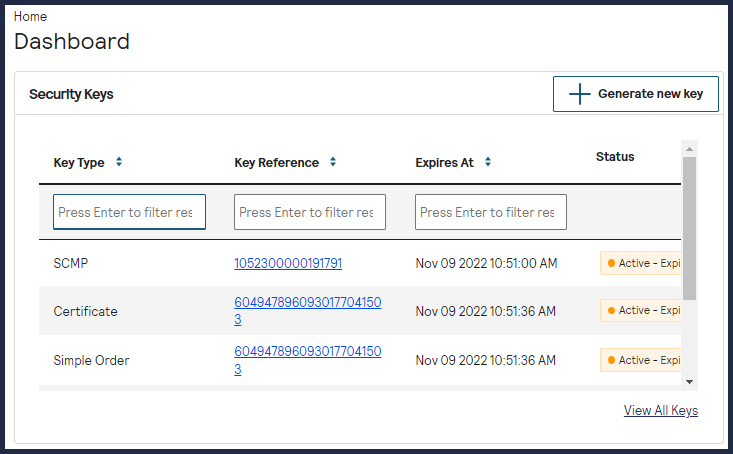
Key Management
When you log in to 
the
, navigate to
Business Center
Payment Configuration > Key Management
to access the Key Management page. You can use the Key Management page to:
- Search for an existing key.
- Delete an existing key.
- Create a new key by clickingGenerate new key.
- View any keys that will expire soon.
Message-Level Encryption Keys
Message-Level Encryption keys are required to send MLE encryption to message between the
merchant and the
Cybersource
. To create an MLE key, go to the Business Center
.Key information:
- Message-level encryption keys expire after 3 years.
- Security keys can be used to make any request, including payments. Treat your security keys as you would any secure password.
- You must use separate keys for the test and production environments.
Creating a Message-Level Encryption Key
Follow these steps to create a message-level encryption key:
- Log in to theBusiness Center:
- On the left navigation panel, choosePayment Configuration > Key Management.
- Click+ Generate Key.
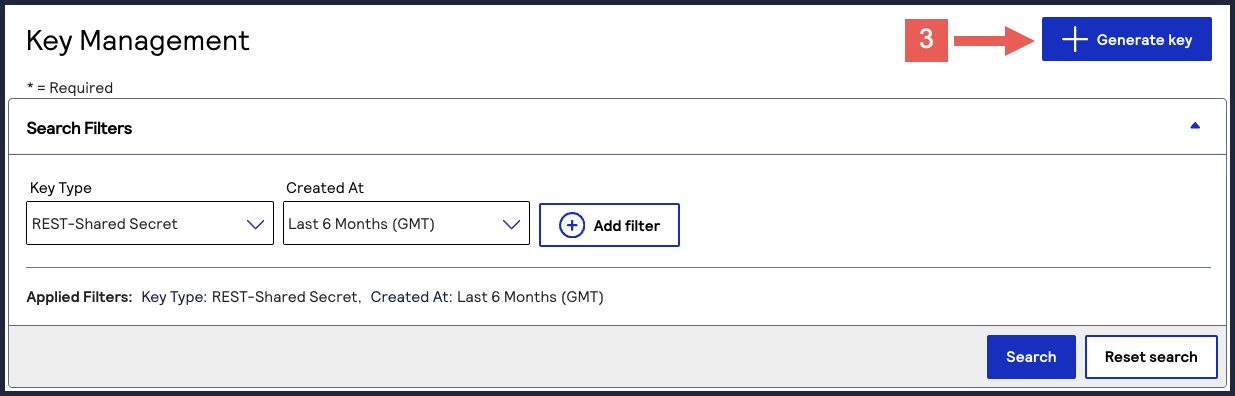 The Create Key page appears.
The Create Key page appears. - SelectMessage-Level Encryptionand clickGenerate Key.
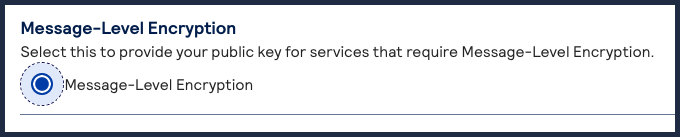
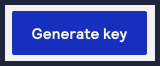
- Enter the public key value into the text field, and clickCreate Key.
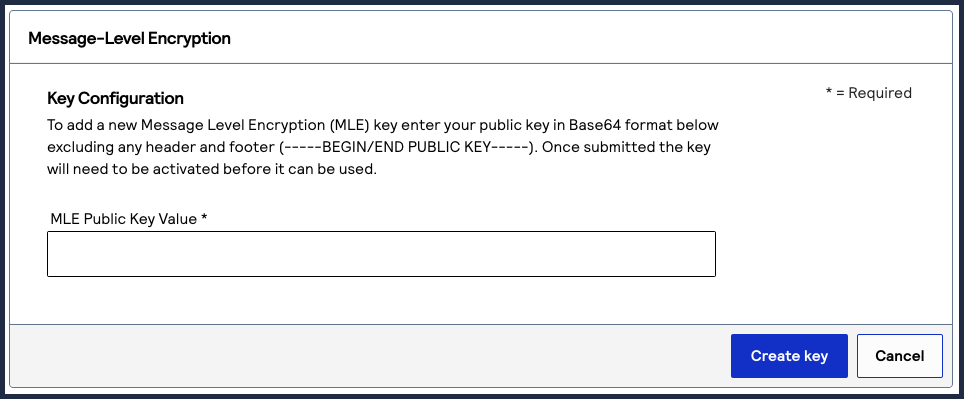
PGP Keys
Cybersource
uses Pretty Good Privacy (PGP) encryption for Account Updater
response files and Notice of Change (NOC) reports.For information about Account Updater, see the
Account Updater User Guide
. For
information about NOC reports, see Electronic Check Services Developer
Guide
.A PGP public/private key pair enables you to use encryption to protect payment data. You exchange
the public part of this key pair with
Cybersource
, which uses the public key to encrypt response files
or NOC reports. You use the private part of the key pair to decrypt the response files or NOC reports.
Only the private key can decrypt files that are encrypted with the public key.Key information:
- PGP keys expire after 3 years.
- Security keys can be used to make any request, including payments. Treat your security keys as you would any secure password.
- You must use separate keys for the test and production environments.
Creating PGP Keys
You can use any OpenPGP-compliant software to generate Pretty Good Privacy (PGP) keys. The key
that you generate must be an RSA key. These free OpenPGP solutions are available:
Cybersource
recommends that you follow these guidelines:- Make the key at least 2048 bits long.
- Store the private key in an encrypted format to protect it from unauthorized use.
- Back up the private key in case of disaster.
Place the backup of the private key on removable media, and lock it in
secure storage.
Cybersource
does not receive a copy of your
private key and cannot decrypt files that are encrypted with your public key. After you
create a public/private key pair, add the public key to the Business Center
as
described in the next section.Adding a PGP Key to Your Account
Follow these steps to add a PGP key to your account:
- Log in to theBusiness Center:
- On the left navigation panel, choosePayment Configuration > Key Management.
- Click+ Generate Key.
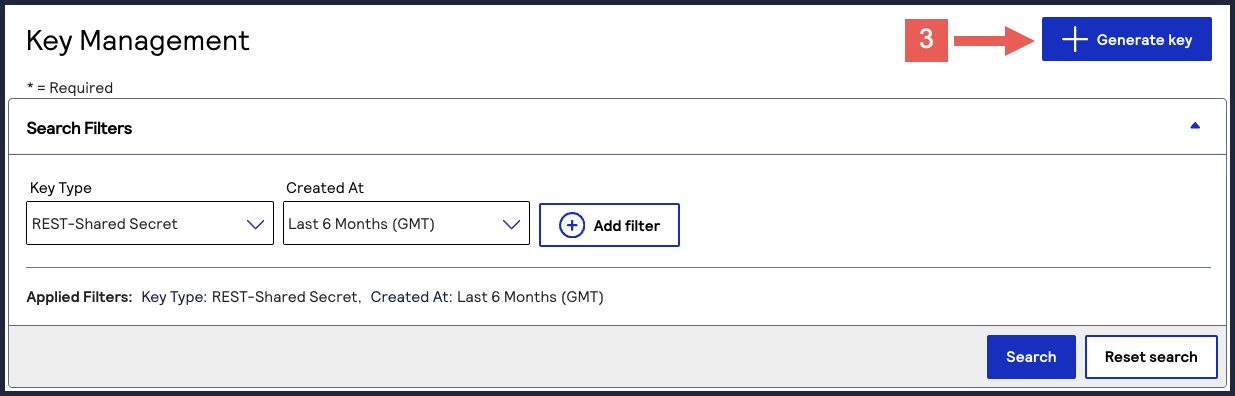 The Create Key page appears.
The Create Key page appears. - SelectPGPand clickGenerate key.
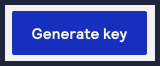
- Enter the ASCII string into the text field, and clickCreate key.
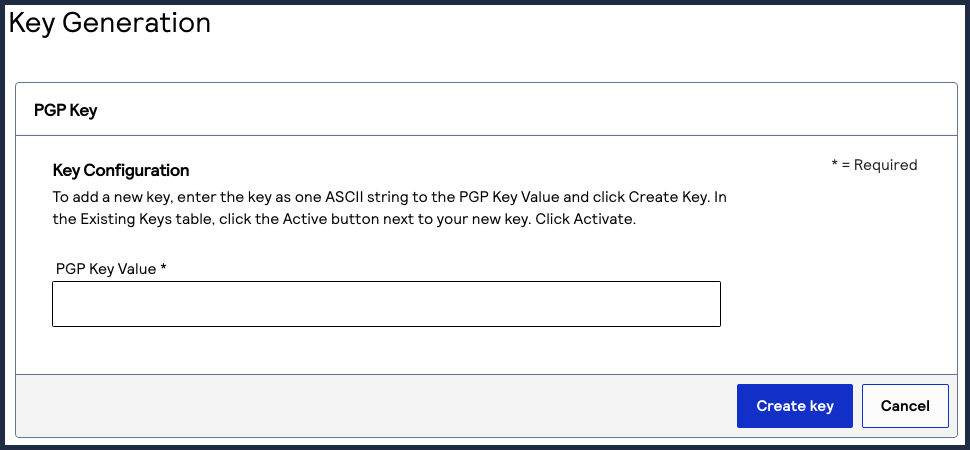
Granting User Permissions
A user account requires certain permissions in order to work with PGP keys and the
Account Updater request files and reports. Follow these steps to grant user
permissions:
- Log in to theBusiness Center.
- On the left navigation panel, navigate toAccount Management > Roles.
- Choose the role that needs to work with PGP keys and click the
edit button.
The Edit User Role page appears. - Choose from these permissions:
- Under Credit Card Account Updater Permissions, chooseView Status.This option enables the user to view the status of uploaded Account Updater request files and NOC reports.
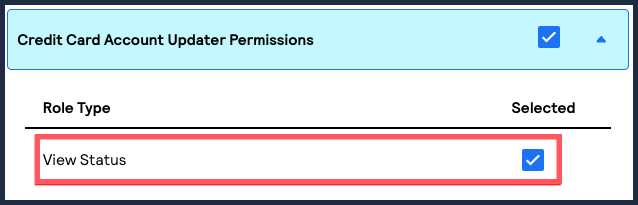
- Under Merchant Settings Permissions, choosePGP Security Settings.This option gives the user permission to upload, activate, and deactivate encryption keys.
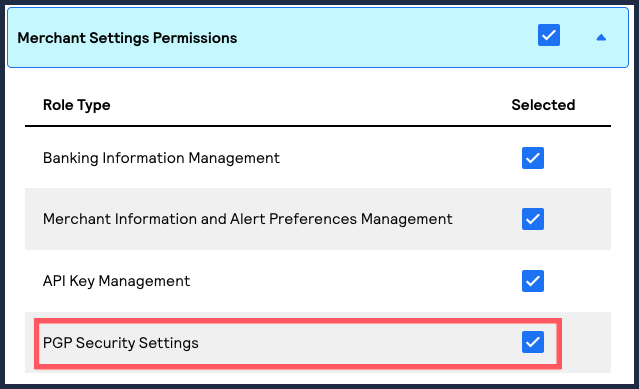
- Under Reporting Permissions, chooseReport Download.This option gives the user permission to download Account Updater response files and NOC reports.
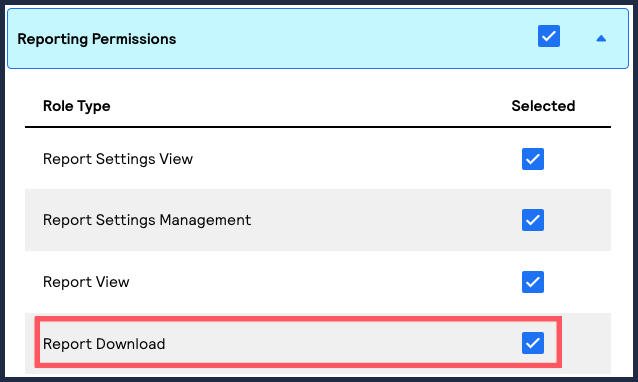
- ClickSavewhen done.
REST API Keys
REST API keys are used to enable secure communication between you and
Cybersource
when using the REST API.The REST API supports these two types of security keys:
- Certificatesfor using JSON Web Token authentication.
- Shared secret key pairfor using HTTP signature authentication.
You can create these keys using the
Business Center
or submit your own public
PEM-formatted certificate to use as your security key. IMPORTANT
REST API keys expire after 3 years.
Security keys can be used to make any request, including payments. Treat your security
keys as you would any secure password.
You must use separate keys for the test and production
environments.
When you sign up for a Sandbox account, your confirmation email
contains a shared secret key pair.
Create a P12 Certificate
Follow these steps to create a
.p12
file if you are using JSON Web Tokens to
secure communication.- Log in to theBusiness Center:
- On the left navigation panel, choosePayment Configuration > Key Management.
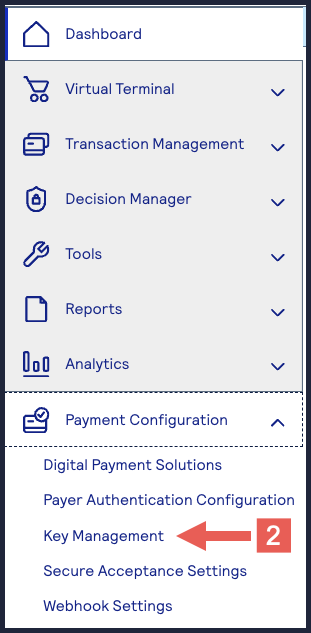
- Click+ Generatekey.
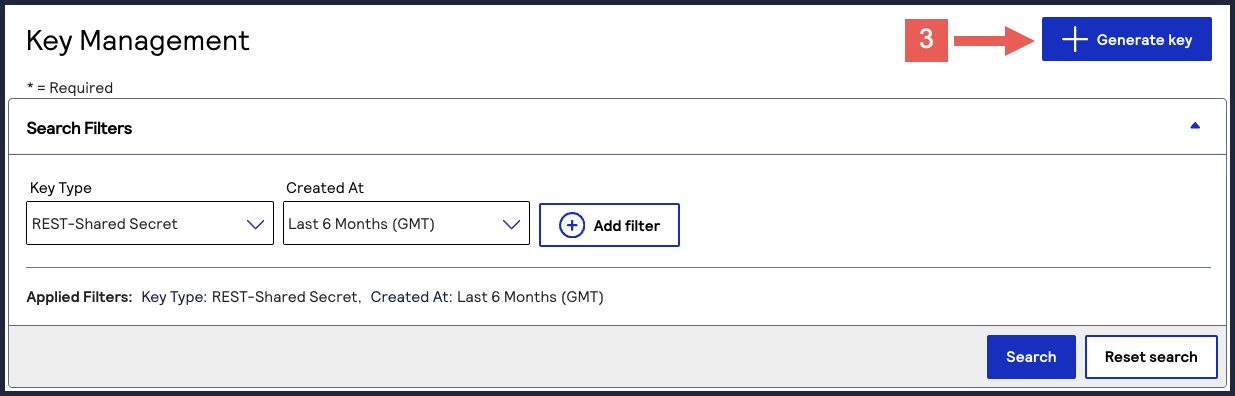
- Under REST APIs, chooseREST – Certificate, and then clickGenerate key.If you are using a portfolio account, the Key options window appears, giving you the choice to create a meta key. For more information about how to create a meta key, see Meta Key Creation and Management.
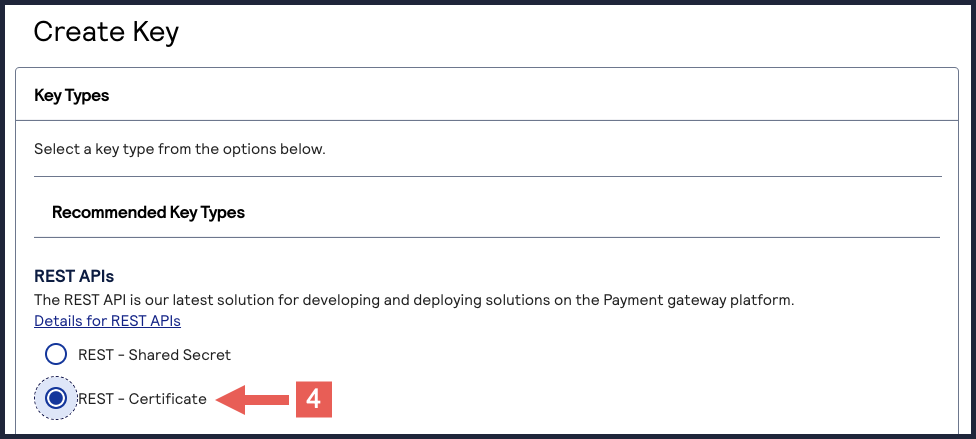
- ClickDownload key
.
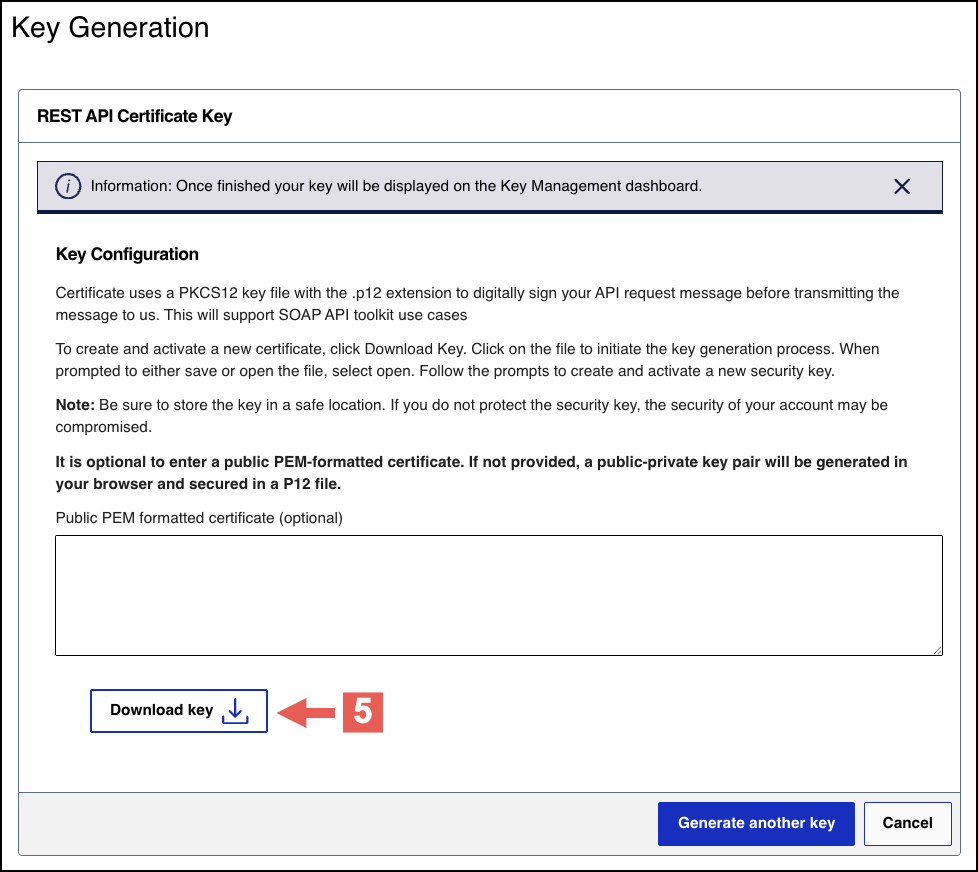
- Create a password for the certificate by entering the password into theNew PasswordandConfirm Passwordfields, and then clickGenerate key.
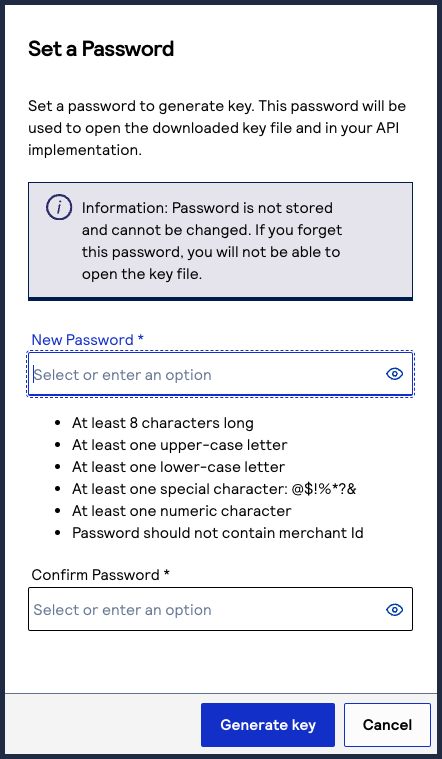 The.p12file downloads to your desktop.If prompted by your system, approve the location for where the key downloads.
The.p12file downloads to your desktop.If prompted by your system, approve the location for where the key downloads.
You can create or upload another key by clicking
Generate another key
. To
view all of your created keys, use the Key Management page.IMPORTANT
Securely store the
.p12
file and password in your system. These
credentials are required to implement certain products and you must be able to
access them.Submit a Certificate Signing Request
Follow these steps to submit your own public PEM-formatted certificate signing
request (CSR) if you are using JSON Web Tokens to secure communication. You also have
the option to create a P12 certificate from your CSR to use for testing purposes.
- Log in to theBusiness Center:
- On the left navigation panel, choosePayment Configuration > Key Management.
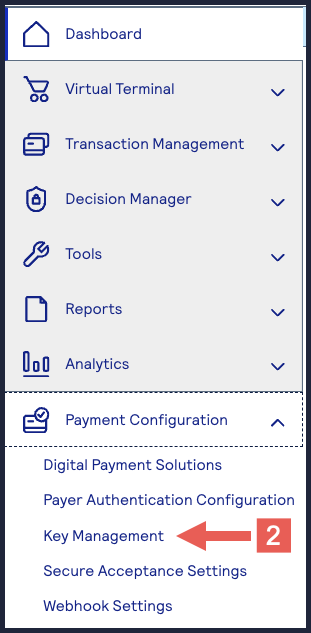
- Click+ Generatekey.
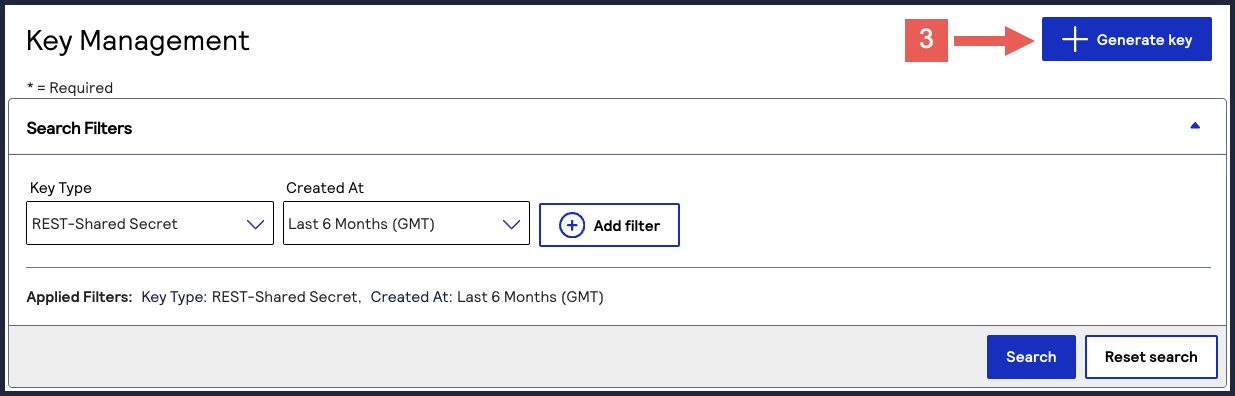
- Under REST APIs, chooseREST – Certificate, and then clickGenerate key.If you are using a portfolio account, the Key options window appears, giving you the choice to create a meta key. For more information about how to create a meta key, see Meta Key Creation and Management.
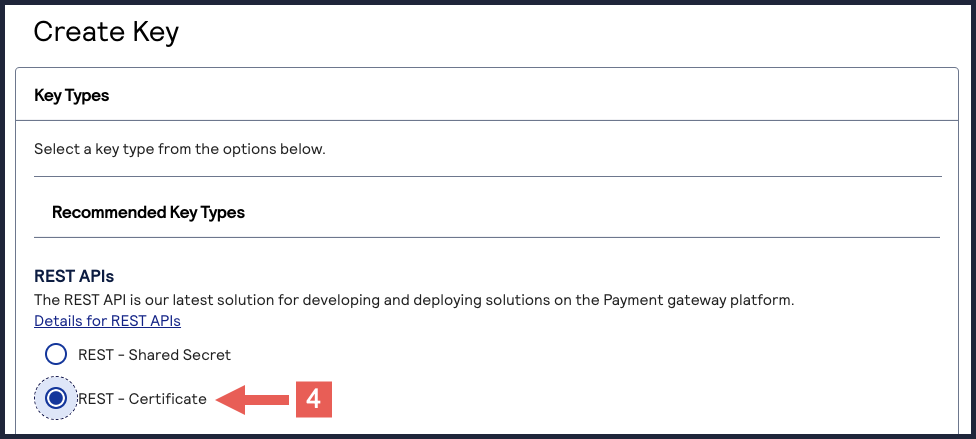
- Enter your public PEM-formatted certificate in the text box, then clickDownload key
.
If you need to generate your own CSR and private key, run this command. In this example,merchantis your organization or merchant ID (MID). You can extract the certificate value by opening theexample.csrfile using a text editor application.openssl req -new -newkey rsa:2048 -keyout private_key.pem -out example.csr -sha256 -nodes -subj "/CN=merchant"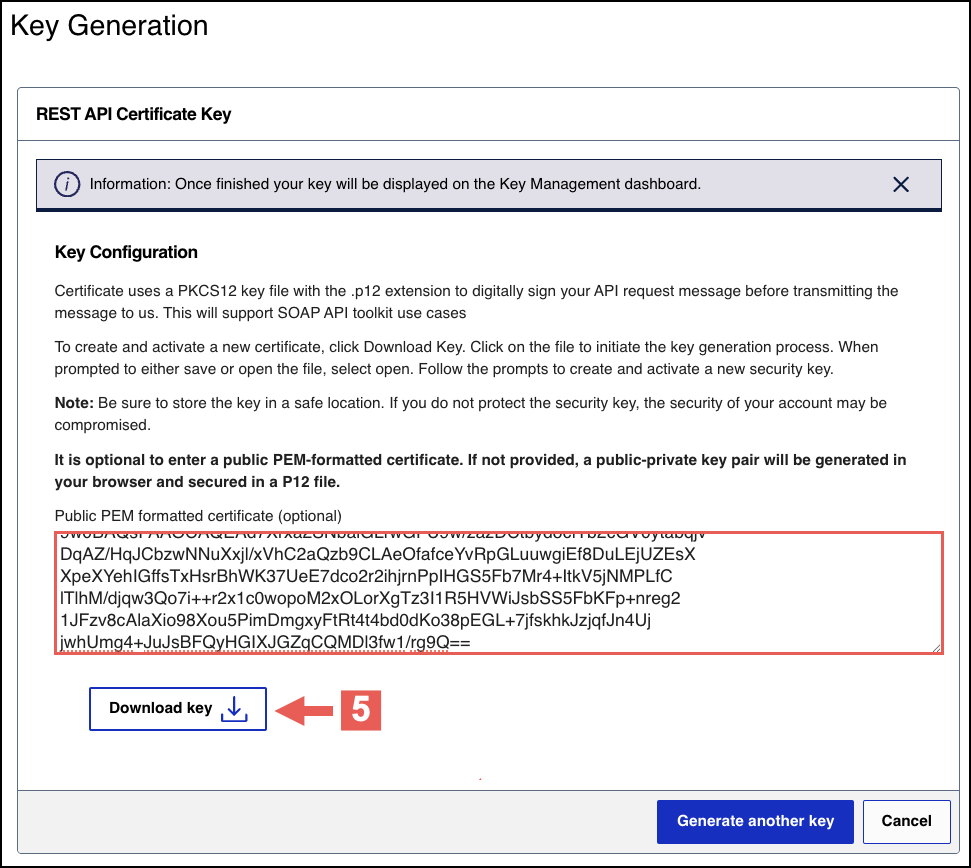
- (Optional) To convert your submitted CSR into a.p12file, run this command. In this example,merchantis your organization or merchant ID (MID).You can use the P12 certificate for testing using theREST API Referenceon the Developer Center.openssl pkcs12 -export -name "$(printf 'serialnumber=%s,cn=%s' "$(openssl x509 -inmerchant_certChain.pem -noout -serial | cut -d= -f2 | xxd -r -p)" "$(openssl x509 -inmerchant_certChain.pem -noout -subject | sed -n 's/.*CN=\([^/]*\).*/\1/p')" )" -outmerchant.p12 -inkey private_key.pem -inmerchant_certChain.pem
- When prompted, set a password for the.p12file.
You can create or upload another key by clicking
Generate another key
. To
view all of your created keys, use the Key Management page.IMPORTANT
Securely store your key's password in your system. These credentials
are required to implement certain products and you must be able to access them.
Create a Shared Secret Key Pair
Follow these steps to create a shared secret key pair.
- Log in to theBusiness Center:
- On the left navigation panel, choosePayment Configuration > Key Management.
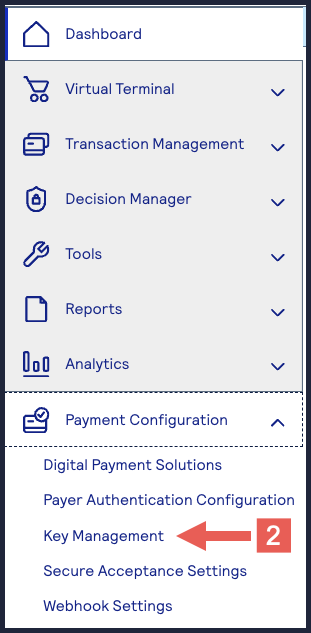
- Click+ Generatekey.
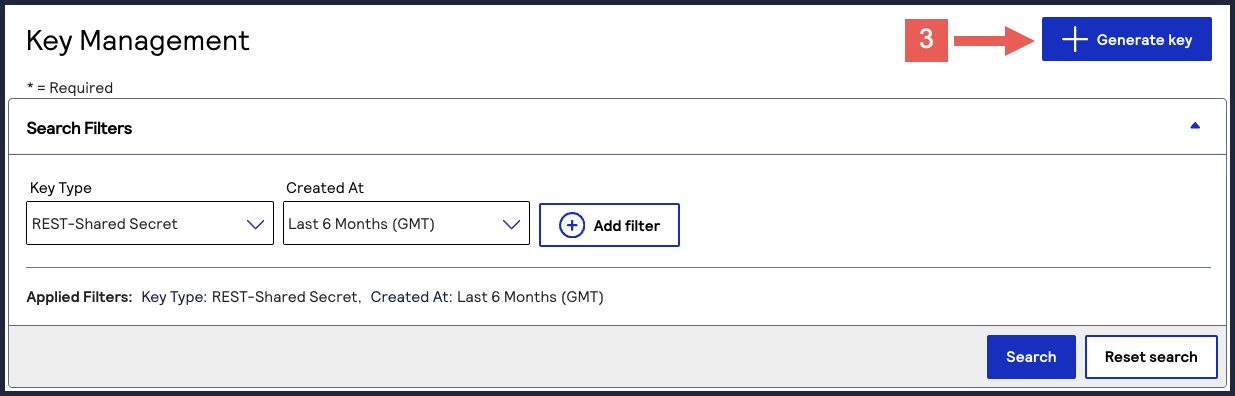
- Under REST APIs, chooseREST – Shared Secretand then clickGenerate key.
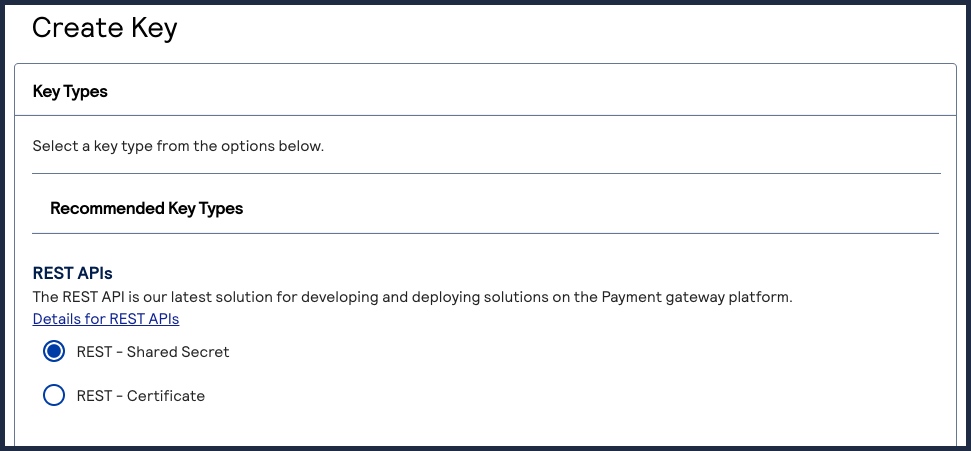
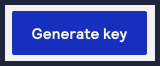 The REST API Shared Secret Key page appears.
The REST API Shared Secret Key page appears. - ClickDownload key
.
The .pem file is downloaded to your desktop.
You can create or upload another key by clicking
Generate another key
. To
view all of your created keys, use the Key Management page.IMPORTANT
Securely store the
.p12
file and password in your system. These
credentials are required to implement certain products and you must be able to
access them.Secure Acceptance Key
Secure Acceptance API keys are used to enable secure communication between you, the merchant,
and
Cybersource
when using the Secure Acceptance features and APIs. Key information:
- Secure Acceptance keys expire after 2 years.
- Security keys can be used to make any request, including payments. Treat your security keys as you would any secure password.
- You must use separate keys for the test and production environments.
Creating a Secure Acceptance Key
Follow these steps to create a Secure Acceptance key:
- Log in to theBusiness Center:
- On the left navigation panel, choosePayment Configuration > Key Management.
- Click+ Generate Key.
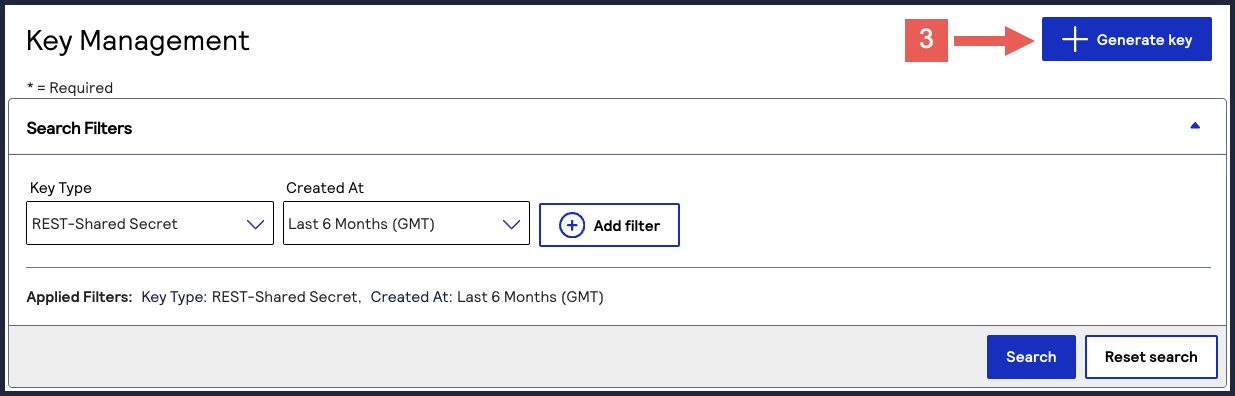 The Create Key page appears.
The Create Key page appears. - SelectSecure Acceptanceand clickGenerate Key.The Key Generation page appears.
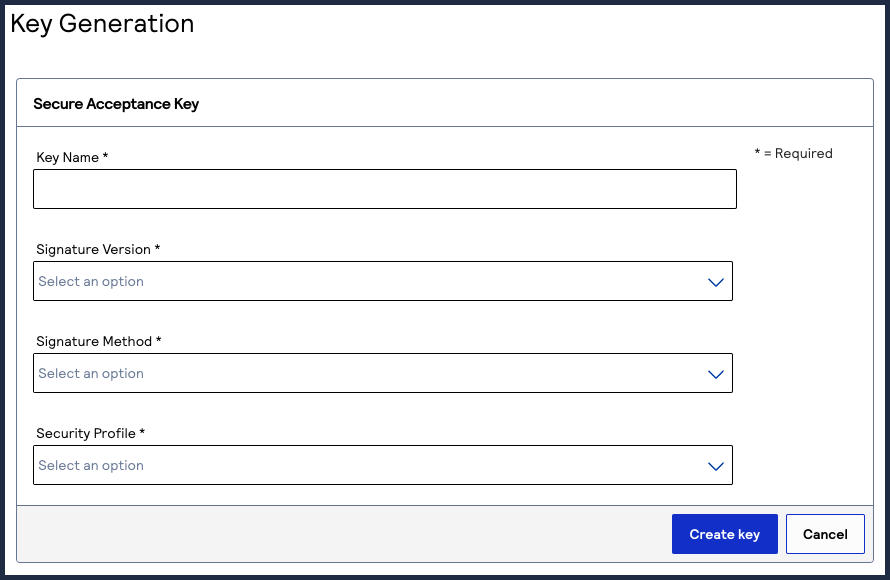
- Enter the required information in these fields:
- Key Name: enter a name for this key.
- Signature Version: select1from the drop-down menu.
- Signature Method: selectHMAC-SHA256from the drop-down menu.
- Security Profile: select a security profile from the drop-down menu.
- ClickGenerate Keywhen done.
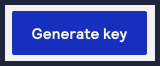 The Key Generation page appears.
The Key Generation page appears. - To obtain the access key and secret key, either:
- Copy the keys to your clipboard by clicking the
copy button.
- Download a text file containing both keys by clickingDownload key
.
Simple Order API Keys
Simple Order API keys are used to enable secure communication between the merchant and
your
Cybersource
when using Simple Order APIs.Key information:
- Simple Order API keys expire after 3 years.
- Security keys can be used to make any request, including payments. Treat your security keys as you would any secure password.
- You must use separate keys for the test and production environments.
Creating a Simple Order API Key
Follow these steps to create a Simple Order API key:
- Log in to theBusiness Center:
- On the left navigation panel, choosePayment Configuration > Key Management.
- Click+ Generate Key.
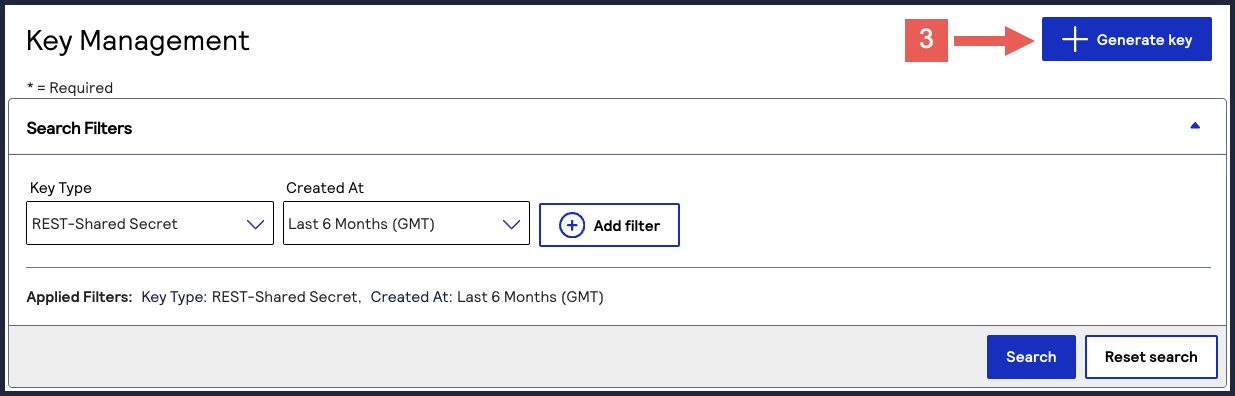 The Create Key page appears.
The Create Key page appears. - SelectSimple Order APIand clickGenerate Key.

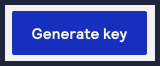
- ClickDownload keyto download the .p12 file.
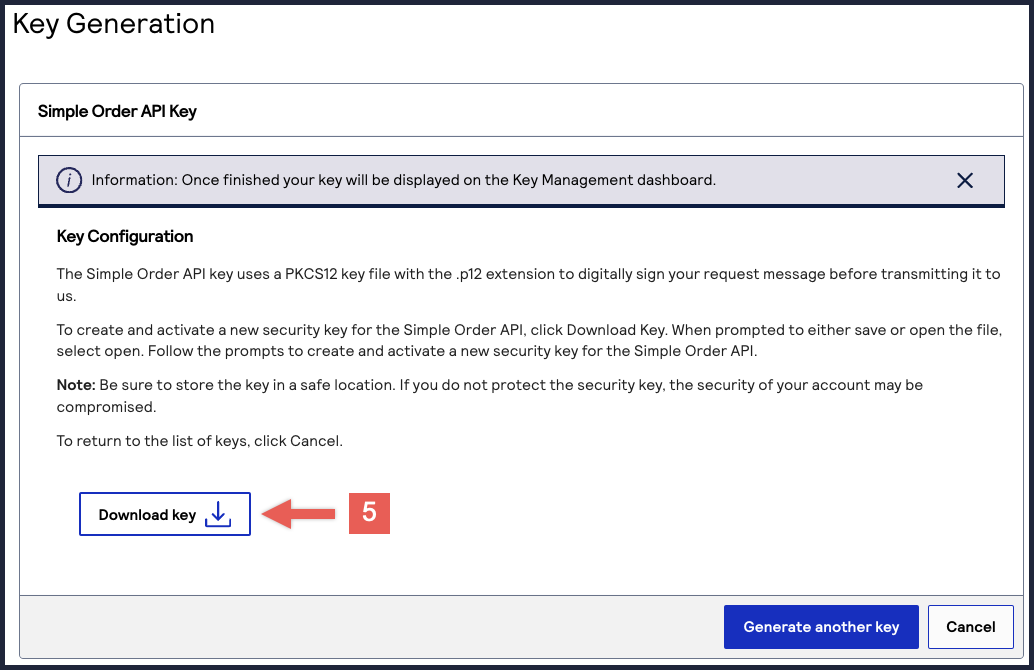 TheSet Passwordpage appears.
TheSet Passwordpage appears. - Enter your new password and confirm it.
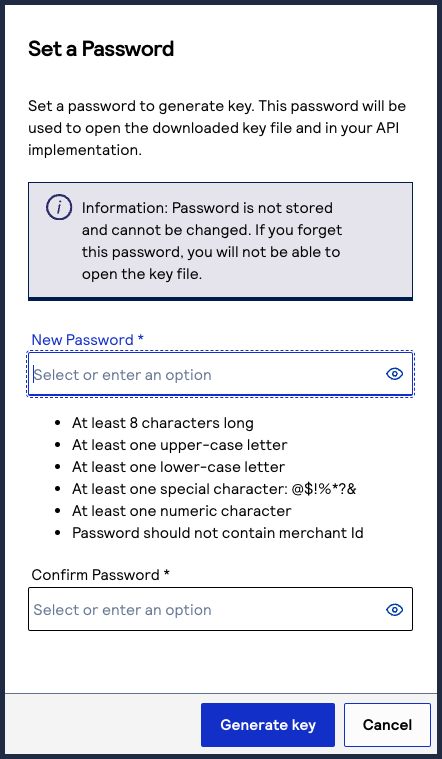
- ClickGenerate Keywhen done.
- The .p12 file that contains your Simple Order API key downloads to your desktop.IMPORTANTStore your .p12 file in a secure location with restricted access.
SOAP Toolkit Keys
WARNING
Cybersource
will no longer support SOAP toolkit keys by these dates:- Test environment:July 16, 2025
- Production environment:August 13, 2025
If you are integrating to the Simple Order API, you can use the compliant
certificate-based
Simple Order key
. For more information, see Simple Order API Keys.If your payment
system currently uses the SOAP toolkit key, you can transition your payment
system to use the certificate-based Simple Order API key. For more information
about how to transition your payment system to use the compliant Simple Order
API keys for authentication, see the
P12 Authentication for SOAP Toolkit Key
Users Migration Guide
. Your API requests to Cybersource
will be rejected if you do not implement P12
authentication by the above dates.SOAP toolkit keys are used to enable secure communication between the merchant and
Cybersource
when using the SOAP toolkit.Key information:
- SOAP Toolkit keys expire after 3 years.
- Security keys can be used to make any request, including payments. Treat your security keys as you would any secure password.
- You must use separate keys for the test and production environments.
Creating a SOAP Toolkit Key
Follow these steps to create a SOAP Toolkit key:
- Log in to theBusiness Center:
- On the left navigation panel, choosePayment Configuration > Key Management.
- Click+ Generate Key.
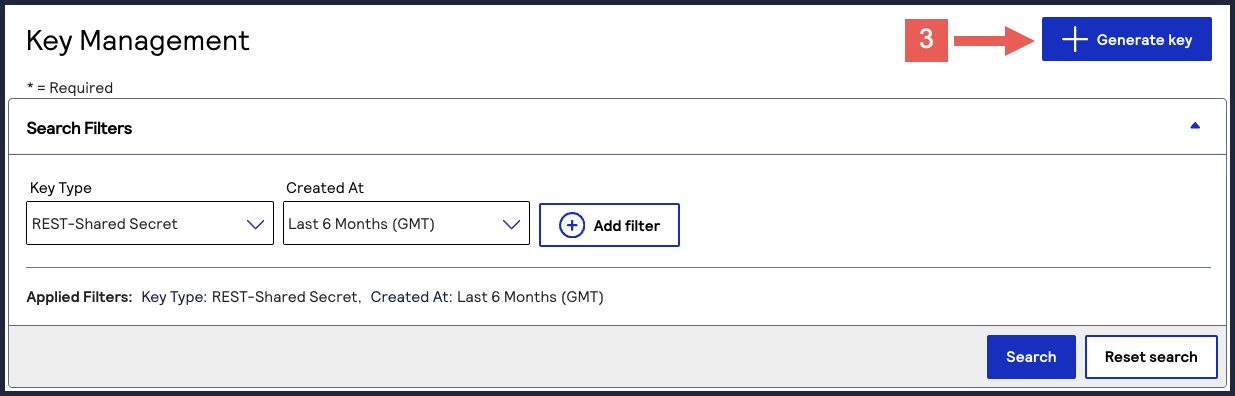 The Create Key page appears.
The Create Key page appears. - SelectSOAP Toolkitand clickGenerate Key.
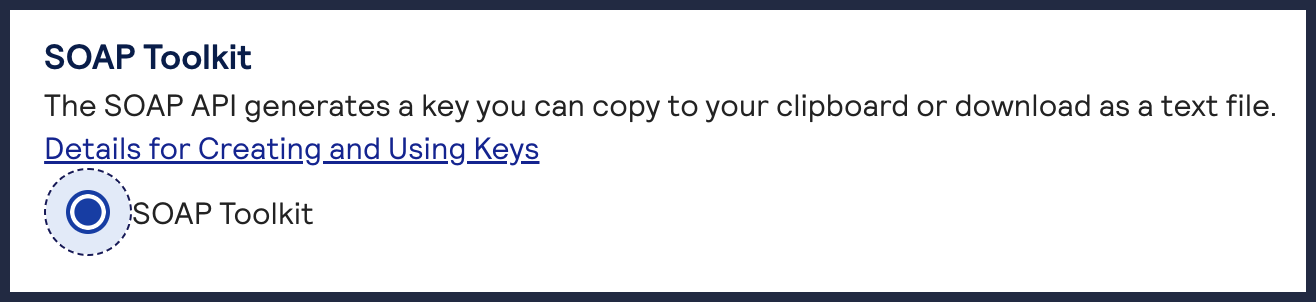
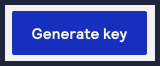 The Key Generation page appears.
The Key Generation page appears. - To obtain the SOAP Toolkit Key, either:
- Copy the generated key to your clipboard by clicking the
clipboard button.
- Download the generated key to your desktop by clickingDownload key
.
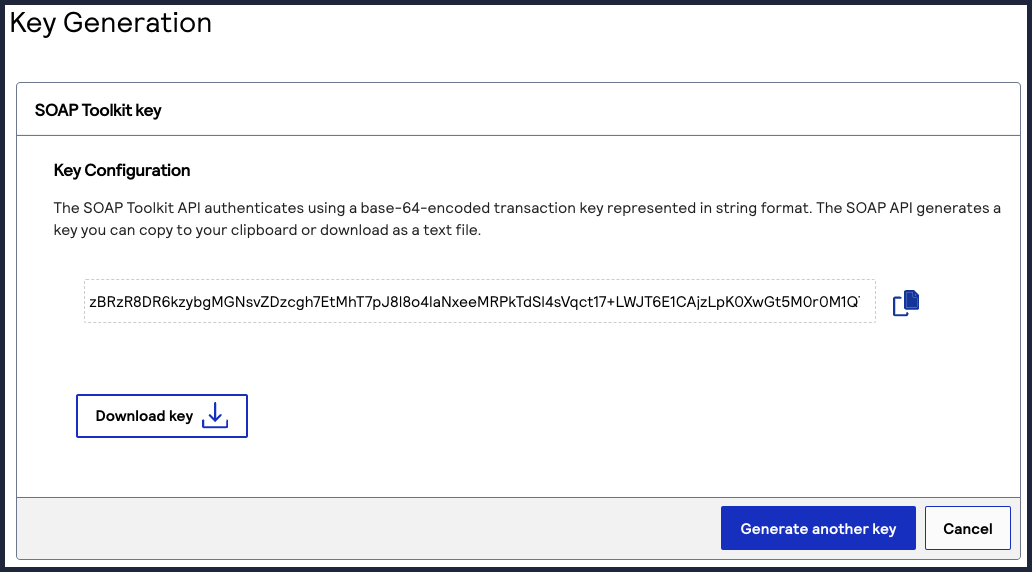
Manage a Security Key
This section describes how to manage your security keys using the
Business Center
, such
as searching for keys and deleting keys.In the
Business Center
, you can use the Business Center
dashboard or key
management to manage your keys.Business Center Dashboard
Business Center
DashboardWhen you log in to
the
, the dashboard appears. You
can use the Security Keys dashboard to: Business Center
- View any keys that will expire soon.
- Go directly to the Key Management page by clickingView All Keys.
- Create a new key by clickingGenerate new key.
Figure:
Business Center
Dashboard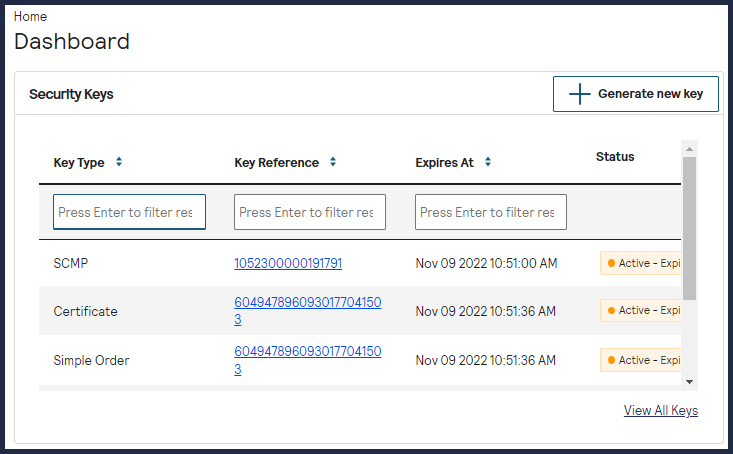
Key Management
When you log in to 
the
, navigate to
Business Center
Payment Configuration > Key Management
to access the Key Management page. You can use the Key Management page to:
- Search for an existing key.
- Delete an existing key.
- Create a new key by clickingGenerate new key.
- View any keys that will expire soon.
Deactivate a Key
You can deactivate these key types when you no longer need to use them:
- PGP keys
- Message-level encryption (MLE) keys
- Secure Acceptancekeys
Keys automatically deactivate when they reach the expiration date.
Follow these steps to deactivate security keys:
- On the left navigation panel, navigate to.Payment Configuration> Key ManagementThe Key Management page appears.
- Find the key in the table of keys, or search for one using the search filters. Then click the link for that key in the Keys column.The Key Information page appears.
- Click theDeactivatebutton.
- ClickYes.
Delete a Key
You can delete a key when you no longer need to use it for payment processing.
Keys become inactive when they reach the expiration date.
Follow these steps to delete a security key:
- On the left navigation panel, navigate to.Payment Configuration> Key ManagementThe Key Management page appears.
- In the table of keys, find the key that you want to delete and click the
delete row button in the row for that key.
The Delete Confirmation window displays.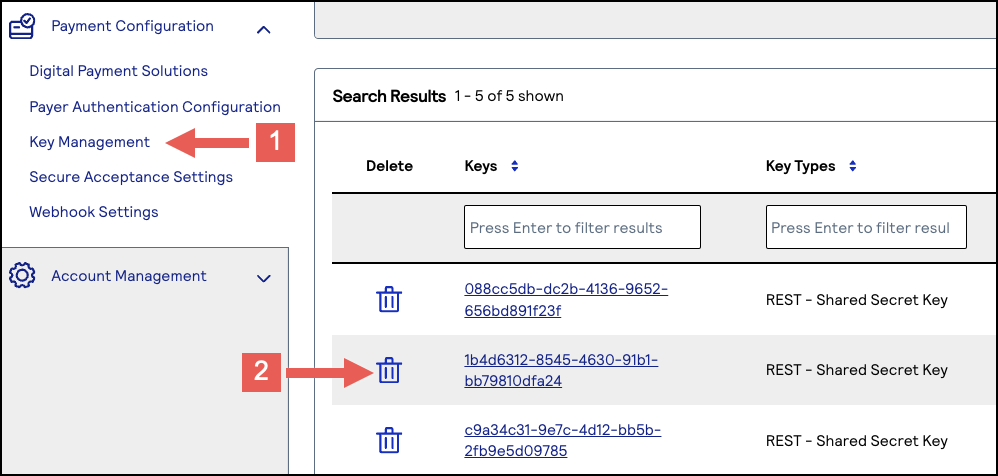
- ClickDelete.The key is deleted.
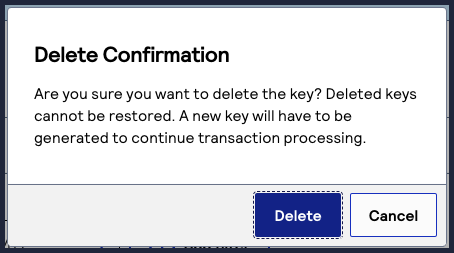
Search for Keys Using Filters
Key Management enables you to search for keys using filters, which set parameters that
determine the keys in the search results. Follow these steps to search for keys using
filters:
- On the left navigation panel, choose.Payment Configuration> Key Management
- Under Search Filters, use these drop-down menus to set the parameters of your search:Search FiltersSearch FiltersFilter DescriptionsCreated AtChoose a date range to search for keys that were created within a certain date range. The default value is all dates.To search by a specific date, clickCustom Dateand then set these fields:
- Start Date
- End Date
Expires InChoose a date range to search for keys that are expiring within that date range. The default value displays keys expiring within the next 60 days.To search by a specific date, clickCustom Dateand then set these fields:- Start Date
- End Date
Key IDEnter a key ID to search for a key by its ID.Key StatusChoose to search by the key status:- Active:Search for active keys.
- Inactive:Search for inactive keys.
- All (default):Search for both active or inactive keys.
Key TypeChoose a key type to search for keys based on its key type.IMPORTANTThe default key type ofAlldoes not include these key types, which must be chosen individually to retrieve in a search:- ISV Bridge
- Message Level Encryption (MLE)
- Mobile Points of Sale (MPOS)
- Pretty Good Privacy (PGP)
- Secure Acceptance
Merchant (portfolio users only)If you are logged into a portfolio-level account, choose a merchant. The default value is the organization ID that you are using to access theBusiness Center.Number of Records Per PageChoose the amount of keys that will display in each results page from these options:- 25 (default)
- 50
- 100
Sort OrderChoose an order in which the key results will display from these options:- Created Newest:List keys in sequential order of when they were created, beginning with the most recent created key and ending with the oldest created key.
- Created Oldest:List keys in sequential order of when they were created, beginning with the oldest created key and ending with the most recent created key.
- Expiring Last:List keys in sequential order of their expiration dates, beginning with the key that has the soonest expiration date and ending with the key that has the last expiration date.
- Expiring Soon (default):List keys in sequential order of their expiration dates, beginning with the key that has the last expiration date and ending with the key that has the soonest expiration date.
- ClickSearchwhen done.You can also reset the filters back to their default settings by clickingReset Search.
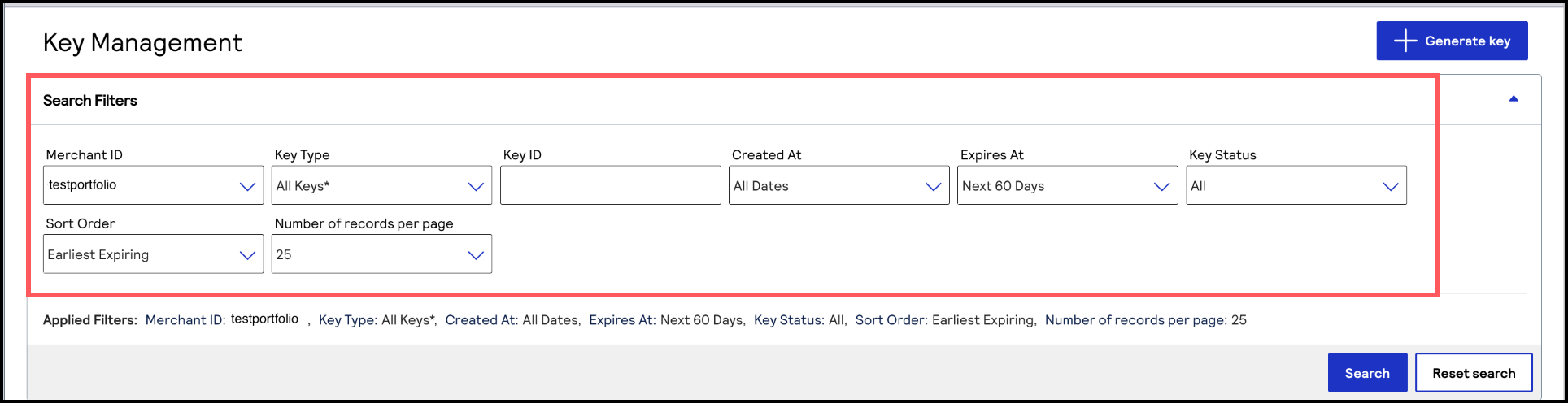 The Search Results section displays a table with your key results based on the filter options you chose.
The Search Results section displays a table with your key results based on the filter options you chose.
Meta Key Creation and Management
A meta key is a specialized API key that a portfolio or merchant account user can create for
the purposes of processing transactions on behalf of multiple of their transacting MID
accounts. Meta keys are useful for organizations whose transacting MID users do not
manage or store their own individual API keys. Instead of having to create and assign a
unique API key for each of your transacting MIDs, you can create and assign a single
meta key to dozens or hundreds of your transacting MIDs simultaneously.
IMPORTANT
Transacting MIDs cannot generate meta keys. For security reasons, do not
give a meta key to your transacting MID users.
Meta keys are available for these APIs:
- REST
- Simple Order API
- SOAP
- SCMP
When you are logged in to a portfolio account or merchant account in the
Business Center
, you can assign a meta key to a static subset of transacting MIDs or to all current
and future transacting MIDs. If you choose to assign a meta key to only a subset of
transacting MIDs, you can reassign the key later to all current and future transacting
MIDs. When using a meta key, the portfolio account or merchant account user submits a transaction on
behalf of the transacting MID. These processed transactions are recognized as belonging
to the transacting MID. Searching for or reporting on the transactions are performed at
the transacting MID level. All three account types can process follow-on transactions to
the initial transaction, such as a capture or refund.
Access to creating and managing meta keys is automatically enabled for all organizations. You
can disable the meta key feature to not allow portfolio or merchant account users to
generate meta keys or process transactions using meta keys.
WARNING
When a meta key expires, it expires for all transacting MIDs to which
it is assigned. All transactions using that meta key will fail. Careful monitoring is
necessary to track meta key expiration dates. You must create and assign a new key
before the previous key expires. The length of time after which a key expires depends on
the API for which the key was created. Read the instructions for the API key you will
use.
Hierarchy of Meta Keys
In this diagram, if the portfolio user assigns a meta key to all of the transacting MIDs,
every transacting MID in the diagram is assigned the key. If one of the merchant
accounts assigns a meta key to all of the transacting MIDs, only the transacting
MIDs belonging to that merchant account are assigned the key. The portfolio or
merchant account user can also choose specific transacting MIDs to assign the meta
key to.
Figure:
Portfolio Hierarchy Example

Create a Meta Key as a Portfolio User
This section describes how to create a meta key as a portfolio user in the
Business Center
. IMPORTANT
If you would like to create meta keys using the API,
contact your support team for more
information.
Follow these steps to create a meta key:
- Log in to theBusiness Center:
- On the left navigation panel, choosePayment Configuration > Key Management.
- In theMerchant IDfield, choose your portfolio ID if it is not already chosen by default.
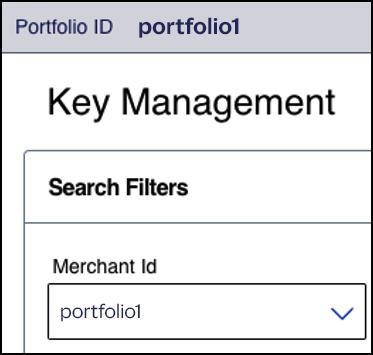
- Click+ Generate Key.
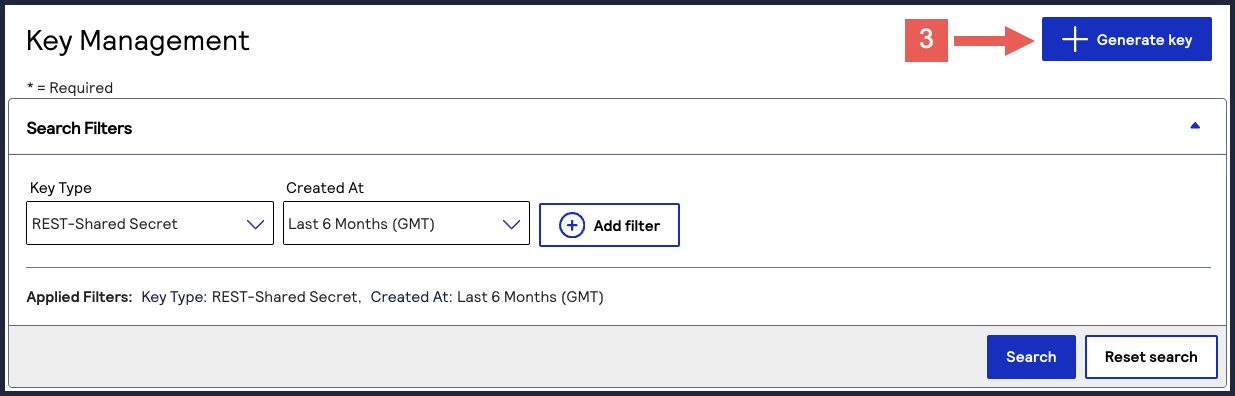 The Create Key page appears.
The Create Key page appears. - Choose a key type and clickGenerate Key.
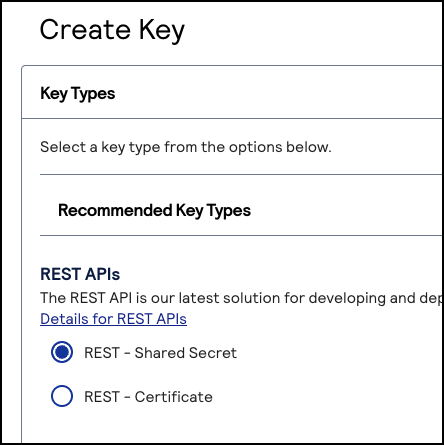
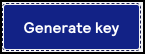 The Key options window appears if the chosen key is eligible to become a meta key.
The Key options window appears if the chosen key is eligible to become a meta key. - Check theCreate as a Meta-Keybox and clickContinue.
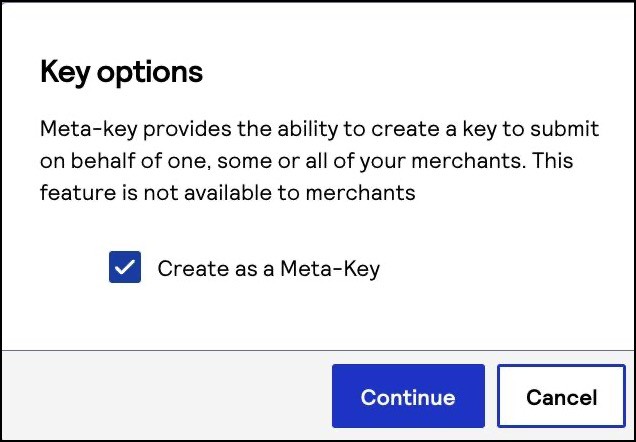
- Choose one of these options to assign the key:
- To assign this key to all accounts in the current portfolio, chooseAll current and future Merchant IDs, clickCreate key, and continue to the Create Key page. All future merchant IDs will be automatically assigned this key. You are done and do not need to proceed with the following steps.
- To assign this key to a specific merchant or group of merchants, chooseCustom Merchant ID selectionand then clickCreate key. This key is not automatically assigned to any future merchants. Proceed to the following steps.
- Click+ Add custom merchant ids. The Add Custom Merchant IDs page appears.By default, all merchant IDs are shown in the Merchant IDs table. To limit the list to a subset of merchant IDs, click+ Add filter, select a search filter from the drop-down menu, and clickSearch.
- Use the check boxes to choose one or more transacting MID accounts, and clickSubmit.The Key Generation page opens.
- ClickCreate key.Continue to the Create Key page to view your new key.You can generate a new key by clicking+ Generate Keyagain.
Create a Meta Key as a Merchant Account User
This section describes how to create a meta key as a merchant account user in the
Business Center
. IMPORTANT
If you would like to create meta keys using the API,
contact your support team for more
information.
Follow these steps to create a meta key:
- Log in to theBusiness Center:
- On the left navigation panel, choosePayment Configuration > Key Management.If you are using a portfolio user account, you can switch to a merchant account by clickingSwitch merchant.
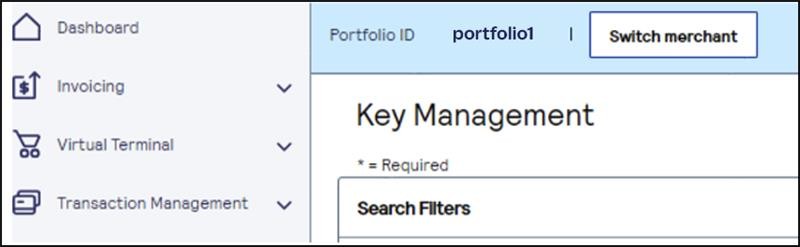 The Quick Merchant Switch window appears.Choose the merchant account ID you want to switch to. ClickSwitchwhen done.
The Quick Merchant Switch window appears.Choose the merchant account ID you want to switch to. ClickSwitchwhen done.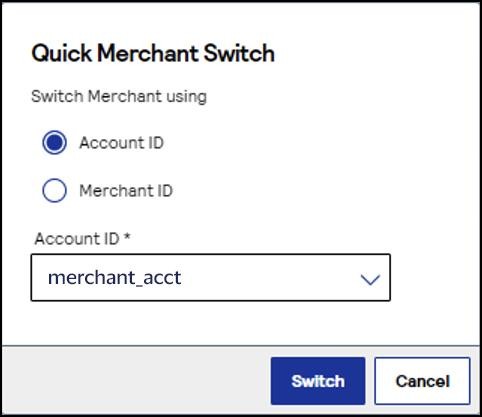
- In theMerchant IDsearch filter, choose your merchant ID.If you logged in from a portfolio user account or the account (_acct) level, verify that the merchant ID you choose does not contain_acctin the ID name.
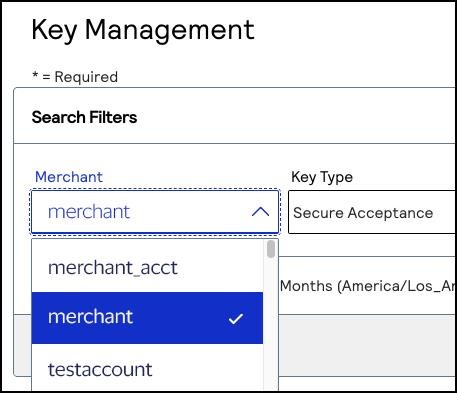
- Click+ Generate Key.
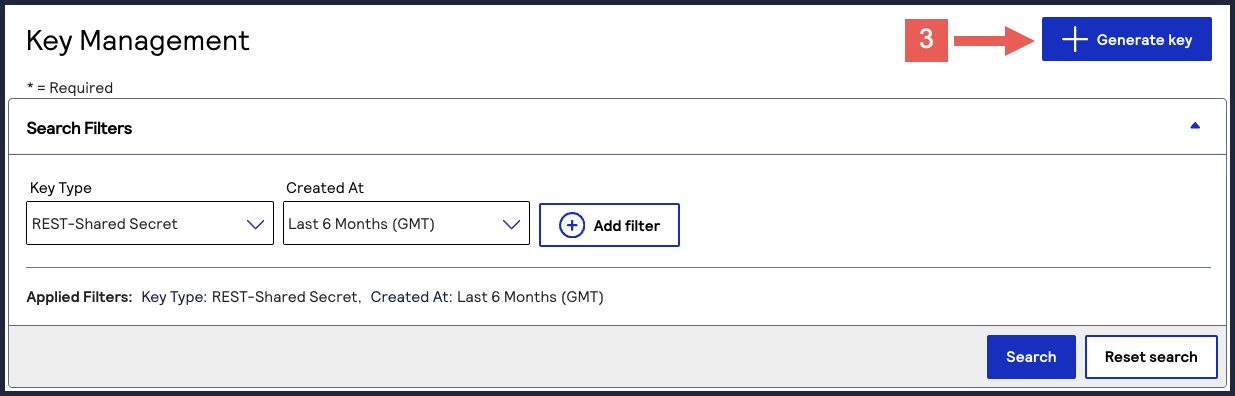 The Create Key page appears.
The Create Key page appears. - Choose a key type and clickGenerate Key.
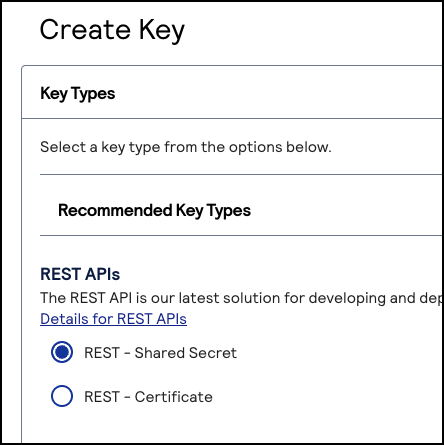
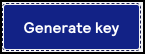 The Key options window appears if the chosen key is eligible to become a meta key.
The Key options window appears if the chosen key is eligible to become a meta key. - Check theCreate as a Meta-Keybox and clickContinue.
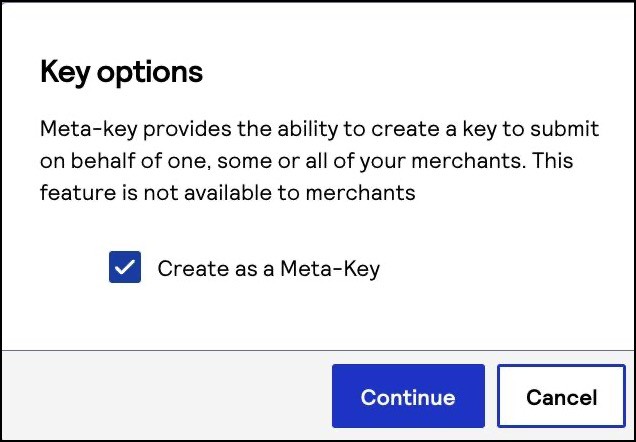
- Choose one of these options to assign the key:
- To assign this key to all accounts in the current portfolio, chooseAll current and future Merchant IDs, clickCreate key, and continue to the Create Key page. All future merchant IDs will be automatically assigned this key. You are done and do not need to proceed with the following steps.
- To assign this key to a specific merchant or group of merchants, chooseCustom Merchant ID selectionand then clickCreate key. This key is not automatically assigned to any future merchants. Proceed to the following steps.
- Click+ Add custom merchant ids. The Add Custom Merchant IDs page appears.By default, all merchant IDs are shown in the Merchant IDs table. To limit the list to a subset of merchant IDs, click+ Add filter, select a search filter from the drop-down menu, and clickSearch.
- Use the check boxes to choose one or more transacting MID accounts, and clickSubmit.The Key Generation page opens.
- ClickCreate key.Continue to the Create Key page to view your new key.You can generate a new key by clicking+ Generate Keyagain.
Assign a Meta Key to All Merchants
Follow these steps to assign an existing meta key to all current MIDs and automatically assign
it to all future MIDs.
- On the left navigation panel of theBusiness Center, choosePayment Configuration > Key Management.
- Find the key that you want to assign or revoke by searching and filtering.
- In the Edit Key column, click the
edit button.
The Edit Key page appears. - Check theMeta Keycheck box if it is not already.
- SelectAll current and future MIDsif it is not already.
- ClickSubmitwhen done.
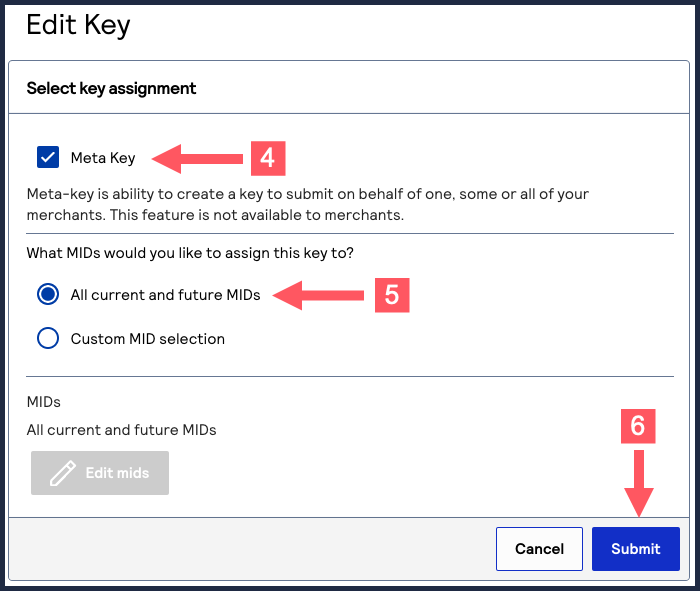
Assign a Meta Key to Select Merchants
Follow these steps to assign an existing meta key to a custom selection of MIDs.
- On the left navigation panel of theBusiness Center, choosePayment Configuration > Key Management.
- Find the key that you want to assign by searching and filtering.
- In the Edit Key column, click the
edit button.
The Edit Key page appears. - Check theMeta Keycheck box if it is not already.
- SelectCustom MID selectionif it is not already.
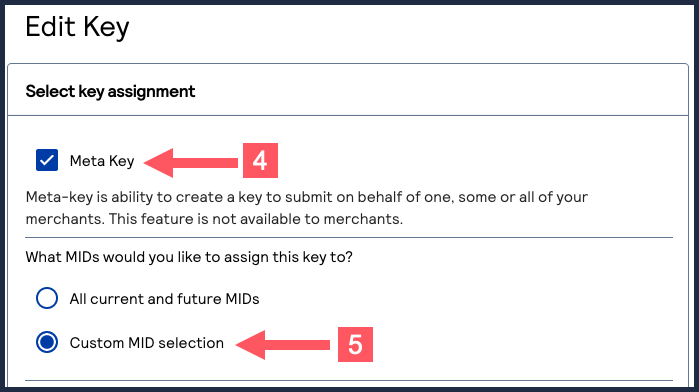
- Click+ Add custom merchant ids.
- Select the MIDs that you want to assign the meta key to.To filter MIDs, click+ Add filter, select a filter, and clickSearch. ClickSave.
- ClickSubmitwhen done.The Key Generation page appears.
- ClickCreate keyto complete assigning the key.
Remove a Meta Key from all Merchants
Follow these steps to remove a meta key from all of the transacting MIDs that it is
assigned to. This action also changes the meta key into a regular API key.
IMPORTANT
Removing a meta key does not delete the key. To delete a meta
key, see Delete a Meta Key.
- On the left navigation panel of theBusiness Center, choosePayment Configuration > Key Management.
- Find the key that you want to assign or revoke by searching and filtering.
- In the Edit Key column, click the
edit button.
The Edit Key page appears. - Uncheck theMeta Keycheckbox.
- ClickSubmitwhen done.
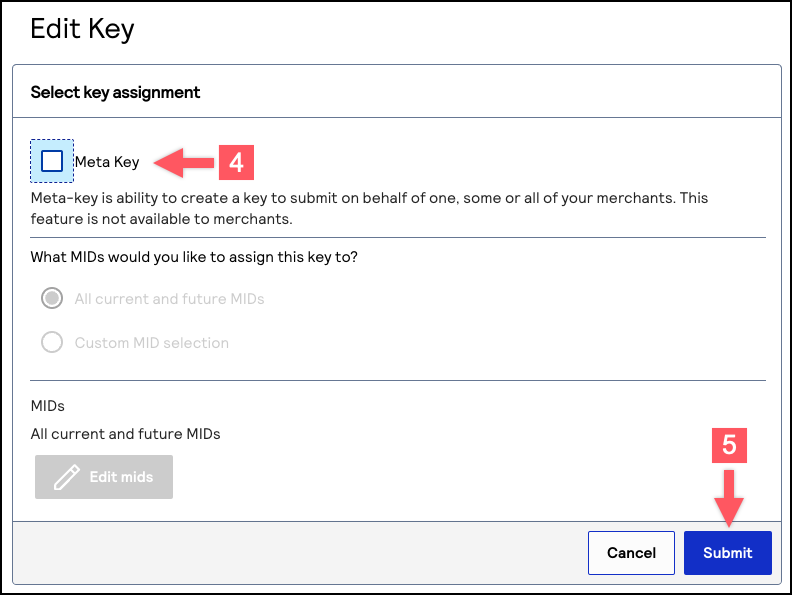
Remove a Meta Key from Select Merchants
Follow these steps to remove a meta key from specific transacting MIDs that it is
assigned to.
IMPORTANT
Removing a meta key does not delete the key. To delete a meta
key, see Delete a Meta Key.
- On the left navigation panel of theBusiness Center, choosePayment Configuration > Key Management.
- Find the key that you want to remove by searching and filtering.
- In the Edit Key column, click the
edit button.
The Edit Key page appears. - Verify that theMeta Keycheck box is checked.
- Verify thatCustom MID selectionis selected.
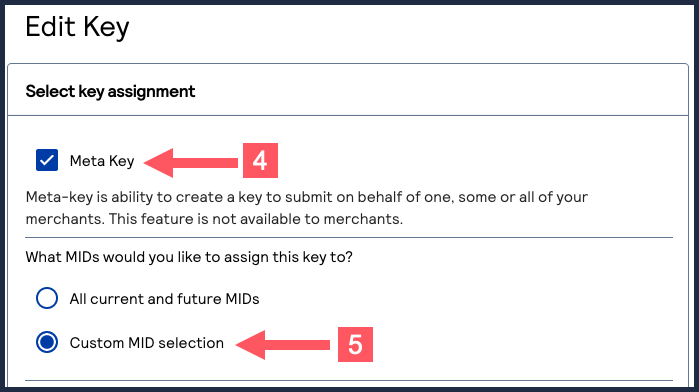
- Click+ Add custom merchant ids.
- Select the MIDs that you want to remove the meta key from.To filter MIDs, click+ Add filter, select a filter, and clickSearch. ClickSave.
- ClickSubmitwhen done.The Key Generation page appears.
Convert a Meta Key or Non-Meta Key
Follow these steps to add or remove the meta key functionality to an existing API
key.
If you remove meta key functionality from an API key, all MIDs assigned to that key
will no longer be able to process transactions using that meta key.
- On the left navigation panel of theBusiness Center, choosePayment Configuration > Key Management.
- Find the key that you want to assign or revoke by searching and filtering.
- In the Edit Key column, click the
edit button.
The Edit Key page appears. - Choose one of these options:
- Toaddmeta key functionality to the API key, check theMeta Keycheck box.
- Toremovemeta key functionality from the API key, uncheck theMeta Keycheck box.
- ClickSubmitwhen done.
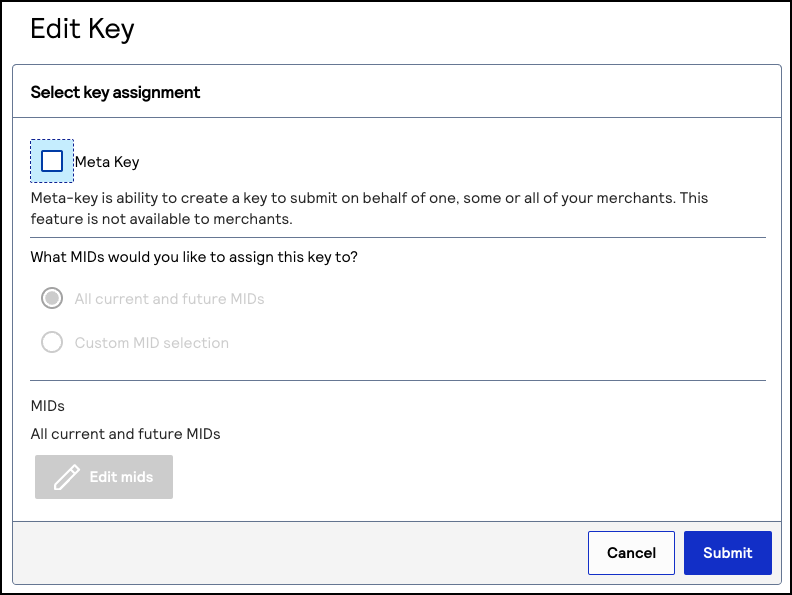
Delete a Meta Key
You can delete a key when you no longer need to use it for payment processing.
Keys become inactive when they reach the expiration date.
Follow these steps to delete a security key:
- On the left navigation panel, navigate to.Payment Configuration> Key ManagementThe Key Management page appears.
- In the table of keys, find the key that you want to delete and click the
delete row button in the row for that key.
The Delete Confirmation window displays.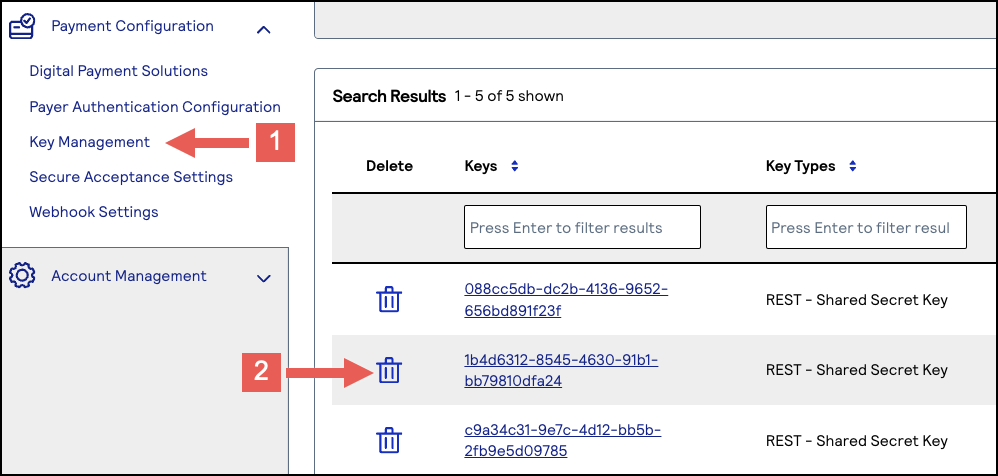
- ClickDelete.The key is deleted.
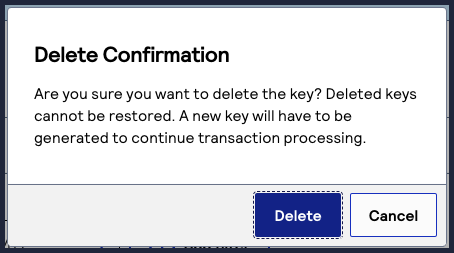
Regenerate a Meta Key
When any security key expires, it must be updated. If you update the meta key manually, you
must reassign merchants to it, which can be time-consuming. Meta key regeneration
enables you to update the meta key with all of its assignments intact, streamlining
the process.
- On the left navigation panel, choosePayment Configuration > Key Management.The Key Management page appears.
- Use the Search Filters to find the key you want to regenerate.Results appear in the Search Results table.
- Click theRegenerate meta keybutton for the key you want to regenerate.The Key Generation page opens. The new key appears on the screen. The original key remains active until its original expiration date.
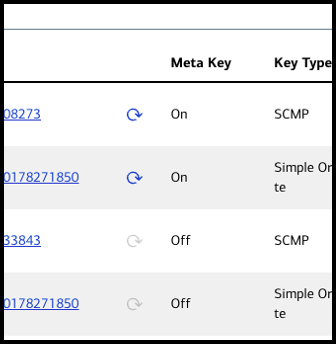
- Provide the new key details to the merchants associated with the affected MIDs, and instruct them to update the information wherever it is used.
Meta Keys in API Requests
This section describes how to include meta keys in API requests.
REST API Payment Request with a Meta Key
REST API meta keys can use either HTTP signature or JSON Web Token methods of
authentication.
If you use the SDK, see the sample code for how to configure your meta key in GitHub:
If you do not use the SDK, see the following information.
HTTP Signature
When creating the signature, use the portfolio or account ID as the value for the
v-c_merchant-id
header. However, when sending the API
request, use the transacting merchant ID (MID) as the value for the
v-c-merchant-id
header.Signature Headers
v-c-merchant-id : merchantId Key id : 266438gb-2120-4q36-8da7-fbb9a196d452 Shared Key : mgWWJVV2aGQyEPwufdhhe/GiFUhsNIwYvWMih4FMCN9E= Request Target : post /pts/v2/payments Host : api.cybersource.com
JSON Web Token
The portfolio or account ID is not required in the header or the body. Pass the P12
certificate along with the
v-c-merchant-id
header, using the
transacting merchant account ID (MID) as the value.JSON Web Token
// JWT Header { "v-c-merchant-id":"MerchantID", "alg":"RS256", "x5c":["MIIB2jCCAUOgAwlBAgIWNDg...=="] } // JWT Claimset { "digest":"0qjow45/L/m6DIHd8K90rL+tBKufR1RuyE4QG7whZQ=", "digestAlgorithm":"SHA-256", "iat":"1594249865" } // JWT Signature { data=base64urlEncode(JWT header)+"."+base64urlEncode(Claimset) signature=RS256Hash(data,private_key);
Simple Order API Payment Request Using a Meta Key
In this Simple Order API payload, the
merchantID
field value is the
transacting merchant ID (MID) on whose behalf this transaction is being sent from the
portfolio or merchant account. The portfolio or merchant account user will use a Simple Order
API meta-key certificate to digitally sign the request message before sending it to Cybersource
. There is no need to declare the portfolio ID or merchant account ID. Simple Order API Payment Request
<requestMessage xmlns="urn:schemas-cybersource-com:transaction-data-1.135"> <merchantID>merchant12378</merchantID> <merchantReferenceCode>NGTS1500</merchantReferenceCode> <clientLibrary>Java XML</clientLibrary> <clientLibraryVersion>5.0.2</clientLibraryVersion> <clientEnvironment>Mac OS X/10.14.5/Oracle Corporation/1.8.0_161</clientEnvironment> <invoiceHeader> <merchantDescriptor>NGMerchants*MyProduct</merchantDescriptor> <merchantDescriptorContact>444-444-4444</merchantDescriptorContact> </invoiceHeader> <billTo> <firstName>TSTester</firstName> <lastName>NextGen</lastName> <street1>201 S. Division St.</street1> <street2>Suite 500</street2> <city>Ann Arbor</city> <state>MI</state> <postalCode>48104-2201</postalCode> <country>US</country> <phoneNumber>999-999-9999</phoneNumber> <email>[email protected]</email> <ipAddress>66.185.179.2</ipAddress> </billTo> <shipTo> <firstName>Olivia</firstName> <lastName>White</lastName> <street1>1295 Charleston Rd</street1> <street2>Cube 2386</street2> <city>Mountain View</city> <state>CA</state> <postalCode>94043</postalCode> <country>US</country> <phoneNumber>650-965-6000</phoneNumber> </shipTo> <purchaseTotals> <currency>usd</currency> <grandTotalAmount>2202</grandTotalAmount> </purchaseTotals> <card> <accountNumber>4111111111111111</accountNumber> <expirationMonth>12</expirationMonth> <expirationYear>2021</expirationYear> <cvNumber>111</cvNumber> <cardType>001</cardType> </card> <ccAuthService run="true"> <commerceIndicator>internet</commerceIndicator> <billPayment>true</billPayment> </ccAuthService> <ccCaptureService run="true"/> <businessRules> <ignoreAVSResult>true</ignoreAVSResult> <ignoreCVResult>true</ignoreCVResult> </businessRules> </requestMessage>
SOAP Payment Request Using a Meta Key
The request envelope requires a SOAP API password generated for the meta key. The value of the
wsse. Username
field is the portfolio or merchant account ID. The value
of the merchantID
field is the transacting MID on whose behalf this
transaction being sent from the portfolio or account. In this example, the request is being sent from a portfolio. The portfolio ID is
portfolioabc
and the transacting MID is merchant12378
.SOAP API Payment Request
<?xml version="1.0" encoding="UTF-8"?> <SOAP-ENV:Envelope xmlns:SOAP-ENV="http://schemas.xmlsoap.org/soap/envelope/" xmlns:xsd="http://www.w3.org/2001/XMLSchema" xmlns:xsi="http://www.w3.org/2001/XMLSchema-instance"> <SOAP-ENV:Header> <wsse:Security xmlns:wsse="http://docs.oasis-open.org/wss/2004/01/oasis-200401-wss-wssecurity-secext-1.0.xsd" xmlns:wsu="http://docs.oasis-open.org/wss/2004/01/oasis-200401-wss-wssecurity-utility-1.0.xsd"> <wsse:UsernameToken> <wsse:Username>portfolioabc</wsse:Username> <wsse:Password Type="http://docs.oasis-open.org/wss/2004/01/oasis-200401-wss-username-token-profile-1.0#PasswordText">8SbCuVZ4FLYakM7Mm+g4jlXgV5kN/uPNfRmpTj8yKNrmvmZU25tFiTyA6Qbx4jakhKYGRDqnma/52WrOu4GQm9WbYp5xyjlE16+YQFJRXY9jQHAmikc18Na3YugZzuBbu1aRcr597pwmdxkoWb87l+6gkqJU04eHayfiMNWSkq8piBcK5fIKIah9eSQdH31DaaqAQHvJJKLL8Ki+7TYJHKc24fBLKY4QPKr0pdGNubqjJxl8YyJXozVv3F4BcmgaklqCVAiORTr/IKTczU6Y56BrPsixsoehBetzqwxnyUjRkS1172fsOFPqPwZSGhMoATyM+EYXTEZoni58q5zvvw==</wsse:Password> </wsse:UsernameToken> </wsse:Security> </SOAP-ENV:Header> <SOAP-ENV:Body> <requestMessage xmlns="urn:schemas-cybersource-com:transaction-data-1.151"> <merchantID>merchant12378</merchantID> <merchantReferenceCode>BATSNTA1003</merchantReferenceCode> <billTo> <firstName>James</firstName> <lastName>Dough</lastName> <street1>600 Morgan Falls Road</street1> <street2>Room 2-2123</street2> <city>Atlanta</city> <state>GA</state> <postalCode>30350</postalCode> <country>US</country> <phoneNumber>650-965-6111</phoneNumber> <email>[email protected]</email> </billTo> <item id="0"> <unitPrice>1.00</unitPrice> </item> <item id="1"> <unitPrice>1.00</unitPrice> </item> <purchaseTotals> <currency>USD</currency> </purchaseTotals> <card> <accountNumber>4111111111111111</accountNumber> <expirationMonth>04</expirationMonth> <expirationYear>2025</expirationYear> <cvNumber>111</cvNumber> <cardType>001</cardType> </card> <ccAuthService run="true"/> <ccCaptureService run="true"/> </requestMessage> <urn:requestMessage xmlns:urn="urn:schemas-cybersource-com:transaction-data-1.151"/> </SOAP-ENV:Body> </SOAP-ENV:Envelope>
SCMP API Payment Request using a Meta Key
In an SCMP API payment request, the
merchant_id
field value is the
transacting MID on whose behalf this transaction being sent from the portfolio or
merchant account. The value of the sender_id
field is the ID of the
portfolio or merchant account. The portfolio or merchant account uses the SCMP API
meta-key certificate to sign and encrypt the request before sending it to Cybersource
. The SCMP API payment request below is sent from a portfolio
account. SCMP API Request
request_id=5580301042523113616883 sender_id=portfolioabc merchant_id=merchant123 merchant_ref_number=MERCH_SCMP_123 ics_applications=ics_auth currency=usd return_auth_record=true client_lib_version=Oracle Corporation/1.8.0_192/Windows Server 2008 R2/6.1/-/Java/5.2.1/Oracle Corporation/1.8.0_201/Mac OS X/10.14.3/-/Java/5.2.0 offer0=amount:2^offer_id:0^product_name:PName1^merchant_product_sku:testdl^quantity:1^product_code:clothing ignore_avs=yes tax_indicator=Y user_po=LII Test [email protected] customer_cc_expmo=10 customer_firstname=Bob customer_cc_expyr=2020 customer_cc_number=4111111111111111 customer_hostname=bob.bob.com customer_ipaddress=120.1.1.1 customer_lastname=Dough customer_phone=555-555-5555 bill_country=US bill_city=Atlanta bill_zip=30350 bill_address2=Room 2-2123 bill_address1=123 Test Road bill_state=GA [email protected] ship_to_lastname=Jones ship_to_country=US ship_to_county=Monroe ship_from_city=San Jose ship_to_city=bloomington ship_to_co_name=Bob's Excursion Emporium ship_from_zip=94538 ship_from_state=CA ship_to_zip=47404 ship_from_country=US ship_from_county=Santa Clara ship_to_state=indiana ship_to_firstname=Cat ship_to_address2=suite 2-5A ship_to_address1=37 se main street