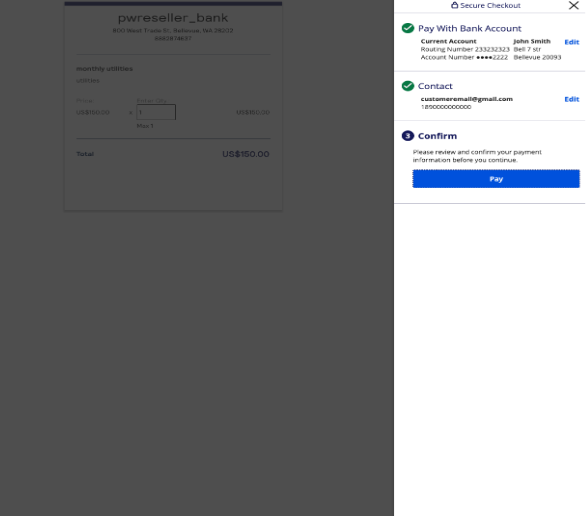On This Page
Accepting eCheck Payments through Payment Links
Pay by Link provides payment links for selling products or receiving donations
online. The links can be set at a fixed price or be configured so that the customer
specifies the payment value. These links can be distributed to multiple customers.
If the eCheck payment method is enabled for your account, it appears as
Pay with
Bank Account
on the checkout page after the merchant clicks the payment
link. You can create and manage payment links through the
Business Center
or
directly integrate Pay by Link APIs into your own system to automate the creation
and management of payment links. For more information on integrating with Pay by
Link, see the Pay by Link Developer Guide
. Your customers will follow this workflow to use the payment link.
- eCheck appears as aPay with Bank Accountoption on the checkout page.
Figure:
Payment Link on the Webpage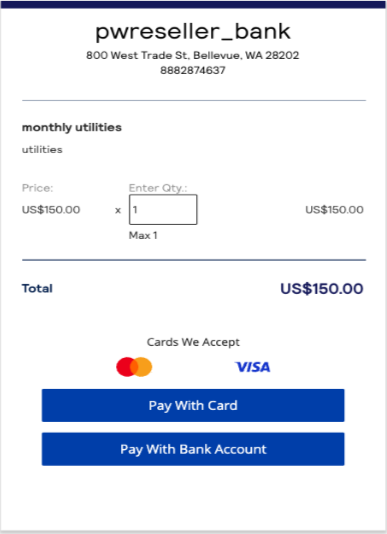
- When the customer clicksPay with Bank Account, a sidebar appears. In the sidebar, the customer enters information about their bank account and billing address and clicksContinue.
Figure:
Bank Account Information and Billing Information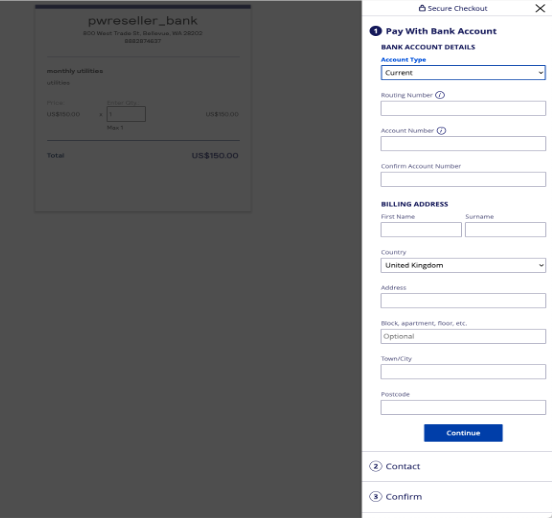
- In the Contact section, the customer enters their email address and phone number and clicksContinue.
- In the Confirm section, the customer reviews the information they provided. If necesssary, the customer can clickEditto make changes to any of the information. If the information is correct, the customer clicksPayto make the payment.